Website
Shopify Store
1️⃣ Fetch Assets
1️⃣ Fetch Assets
1️⃣ Fetch Assets
🔄New Resources Need to Be Fetched
Translatable resources (assets) must be fetched in order to be translate with Locales.ai.
✅Automatic Fetch After Onboarding
Once you install and complete the onboarding process, a full-store fetch task will automatically begin. During the fetch process, translation and publishing actions cannot be performed.
🎯First Fetch Includes Both Original Assets and Existing Translations
The first fetch will bring in both the original assets (source language) and any existing translations from your Shopify store.
After the initial fetch, subsequent fetch updates will not retrieve translations. We recommend maintaining your translations within Locales.ai.
⏳Automatic Monitoring After 24 Hours
Every time you open the Locales.ai app, if it’s been more than 24 hours since your last visit, the system will automatically check for updates.
👇Manual Fetch Option
You can manually fetch updates by clicking the "Fetch Updates" button. This will check for any newly added or modified assets and synchronize them with Locales.ai.
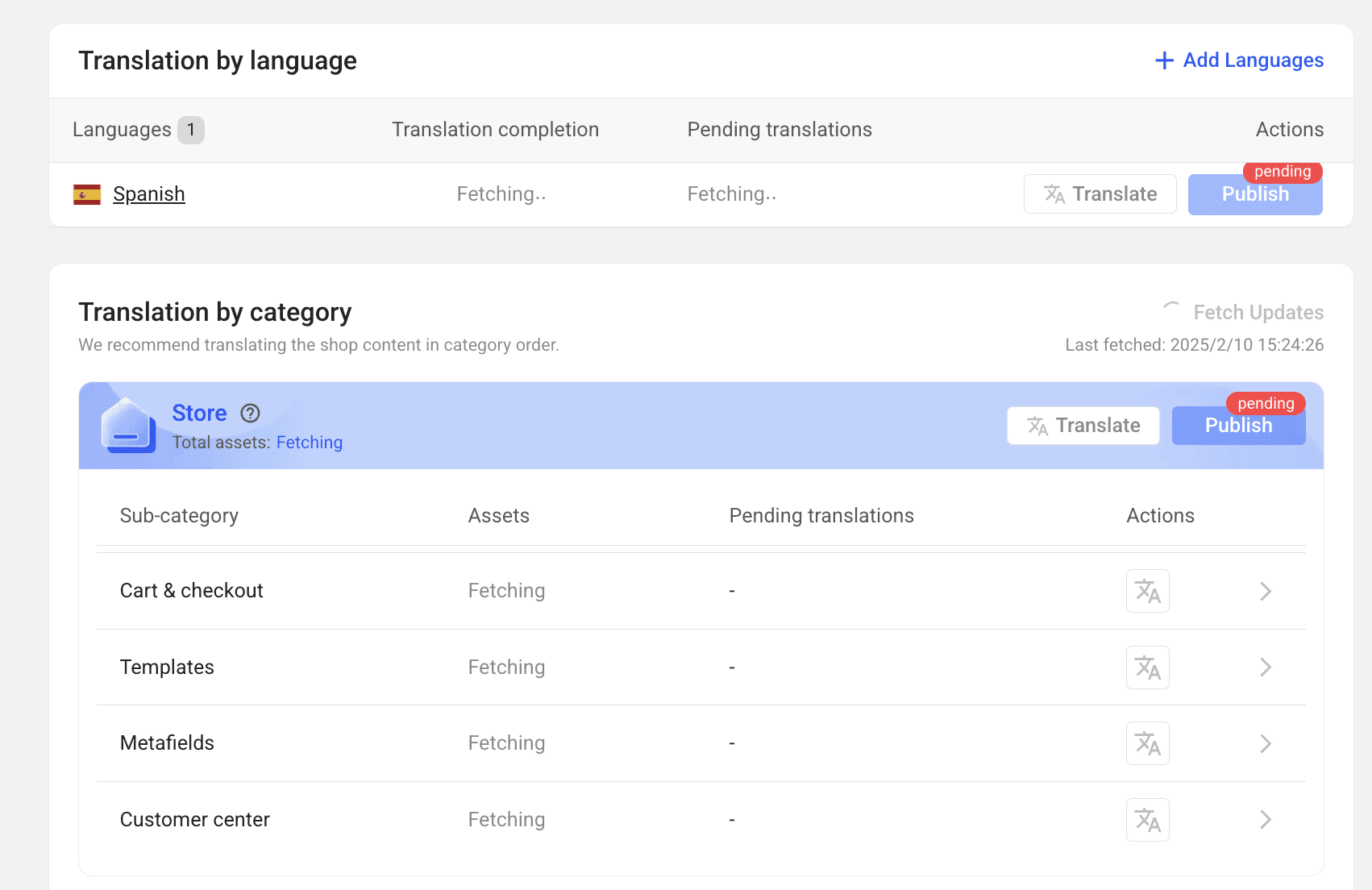
FAQ
When Should a Translation Be Redone?
If the original asset changes, the translation will need to be updated.What About Custom Liquid Code and Third-Party App Resources?
Custom Liquid code and resources from third-party apps must be manually enabled to be fetched.
Why Doesn’t Default Theme Content Fetch?
Shopify provides default translations for theme content. These translations are not fetched by default. If you need translations for this content, or if Shopify doesn’t provide translations in your target language, you can enable the fetch option in the Translation Settings.
🔄New Resources Need to Be Fetched
Translatable resources (assets) must be fetched in order to be translate with Locales.ai.
✅Automatic Fetch After Onboarding
Once you install and complete the onboarding process, a full-store fetch task will automatically begin. During the fetch process, translation and publishing actions cannot be performed.
🎯First Fetch Includes Both Original Assets and Existing Translations
The first fetch will bring in both the original assets (source language) and any existing translations from your Shopify store.
After the initial fetch, subsequent fetch updates will not retrieve translations. We recommend maintaining your translations within Locales.ai.
⏳Automatic Monitoring After 24 Hours
Every time you open the Locales.ai app, if it’s been more than 24 hours since your last visit, the system will automatically check for updates.
👇Manual Fetch Option
You can manually fetch updates by clicking the "Fetch Updates" button. This will check for any newly added or modified assets and synchronize them with Locales.ai.
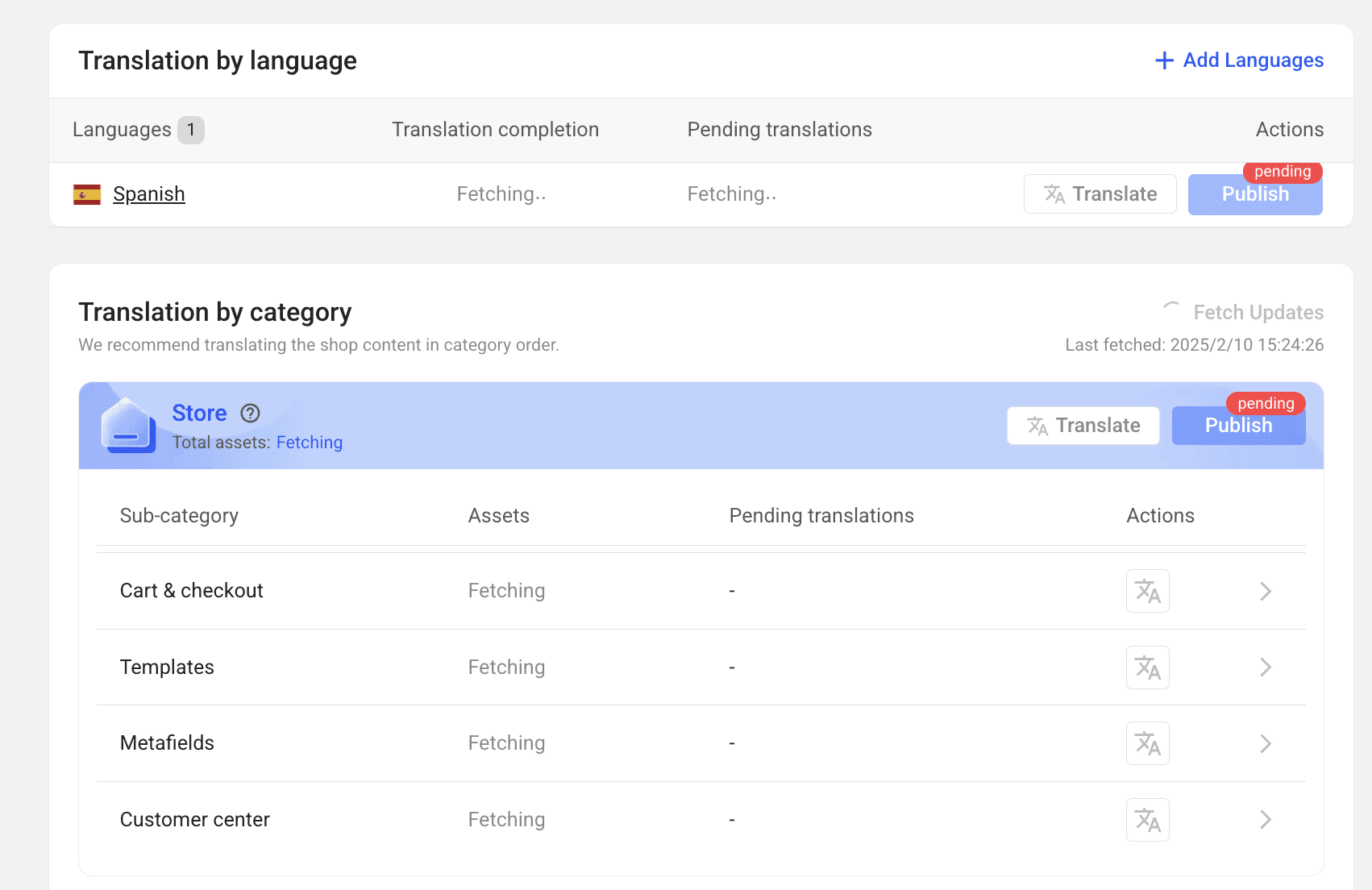
FAQ
When Should a Translation Be Redone?
If the original asset changes, the translation will need to be updated.What About Custom Liquid Code and Third-Party App Resources?
Custom Liquid code and resources from third-party apps must be manually enabled to be fetched.
Why Doesn’t Default Theme Content Fetch?
Shopify provides default translations for theme content. These translations are not fetched by default. If you need translations for this content, or if Shopify doesn’t provide translations in your target language, you can enable the fetch option in the Translation Settings.
🔄New Resources Need to Be Fetched
Translatable resources (assets) must be fetched in order to be translate with Locales.ai.
✅Automatic Fetch After Onboarding
Once you install and complete the onboarding process, a full-store fetch task will automatically begin. During the fetch process, translation and publishing actions cannot be performed.
🎯First Fetch Includes Both Original Assets and Existing Translations
The first fetch will bring in both the original assets (source language) and any existing translations from your Shopify store.
After the initial fetch, subsequent fetch updates will not retrieve translations. We recommend maintaining your translations within Locales.ai.
⏳Automatic Monitoring After 24 Hours
Every time you open the Locales.ai app, if it’s been more than 24 hours since your last visit, the system will automatically check for updates.
👇Manual Fetch Option
You can manually fetch updates by clicking the "Fetch Updates" button. This will check for any newly added or modified assets and synchronize them with Locales.ai.
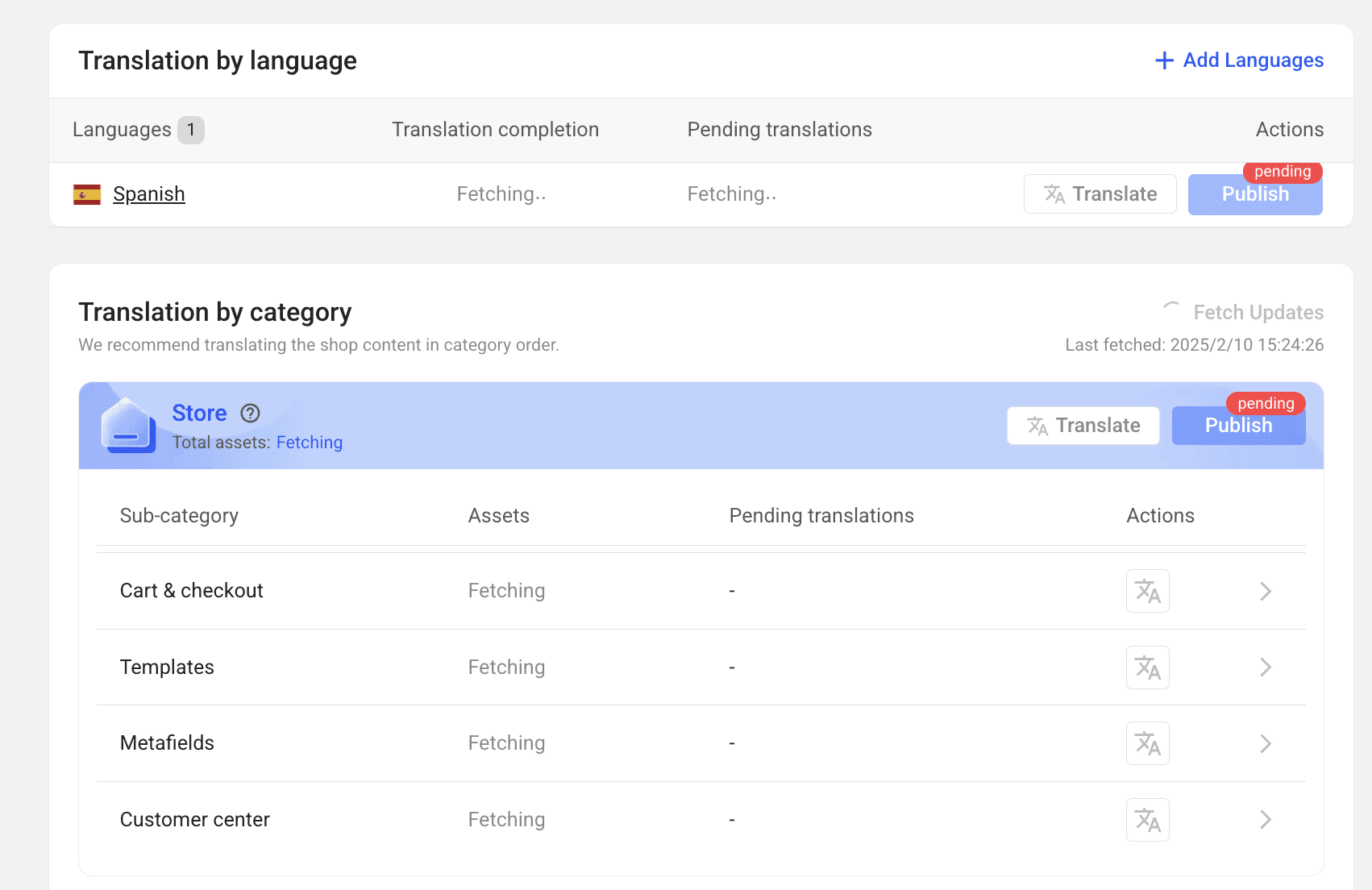
FAQ
When Should a Translation Be Redone?
If the original asset changes, the translation will need to be updated.What About Custom Liquid Code and Third-Party App Resources?
Custom Liquid code and resources from third-party apps must be manually enabled to be fetched.
Why Doesn’t Default Theme Content Fetch?
Shopify provides default translations for theme content. These translations are not fetched by default. If you need translations for this content, or if Shopify doesn’t provide translations in your target language, you can enable the fetch option in the Translation Settings.
