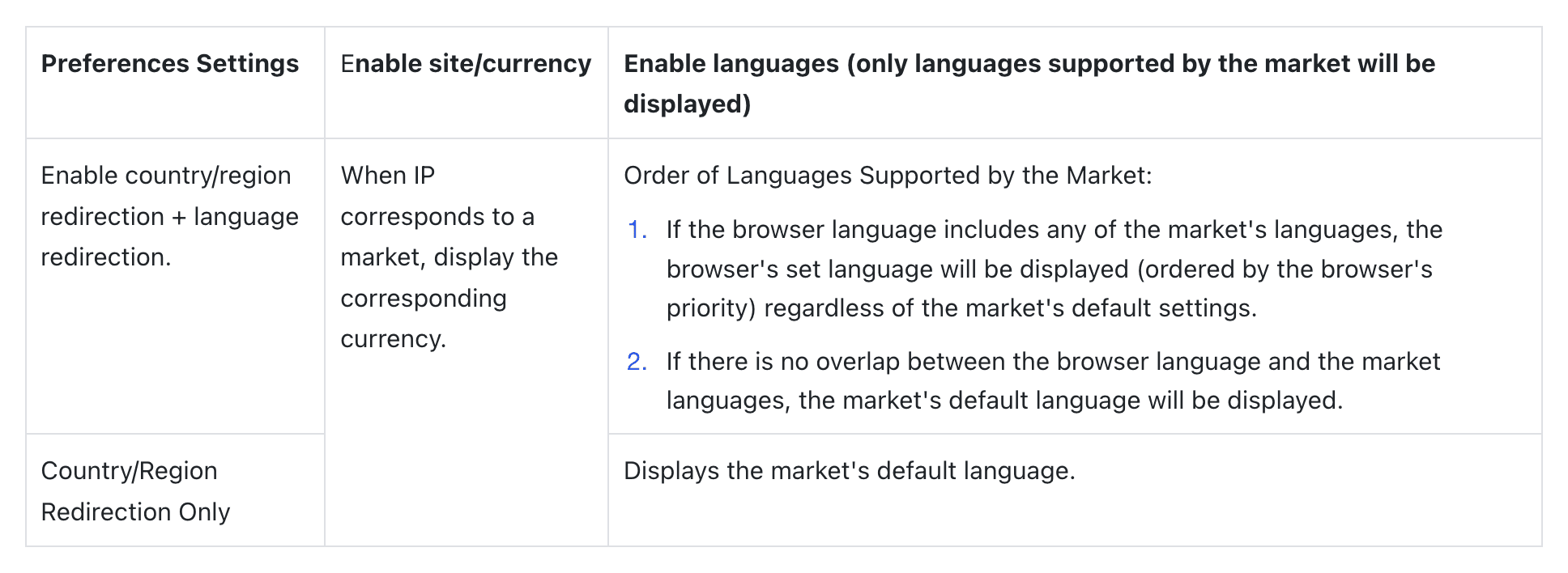Website
Shopify Store
Language Redirection
Language Redirection
Language Redirection
If you're looking to add a language selector to your store, or to automatically switch to the appropriate domain/language target based on the user's IP or browser settings, you can follow the guide below.
Redirection Settings Prerequisite:Setting up Market/Domain/Language
In "Settings" -> "Markets":
Adding a Market
Add target countries to your market (you can assign one country per market or manage multiple countries under one market).This setup enables you to better manage language redirection by aligning your store's language offerings with the geographic markets you serve. Once markets are defined, you can proceed with configuring language redirection rules that best suit your business needs, ensuring visitors are greeted with the most relevant language option based on their location or preferences.
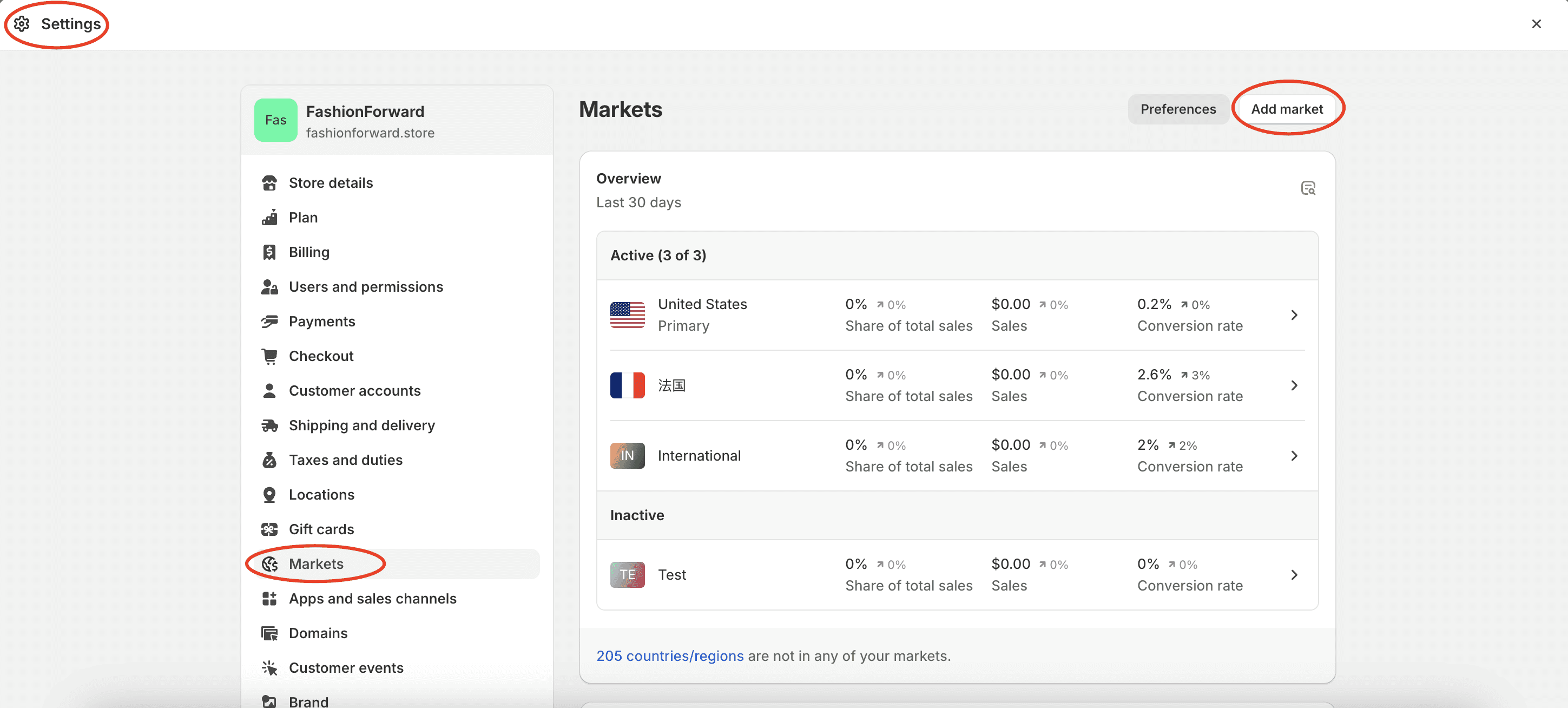
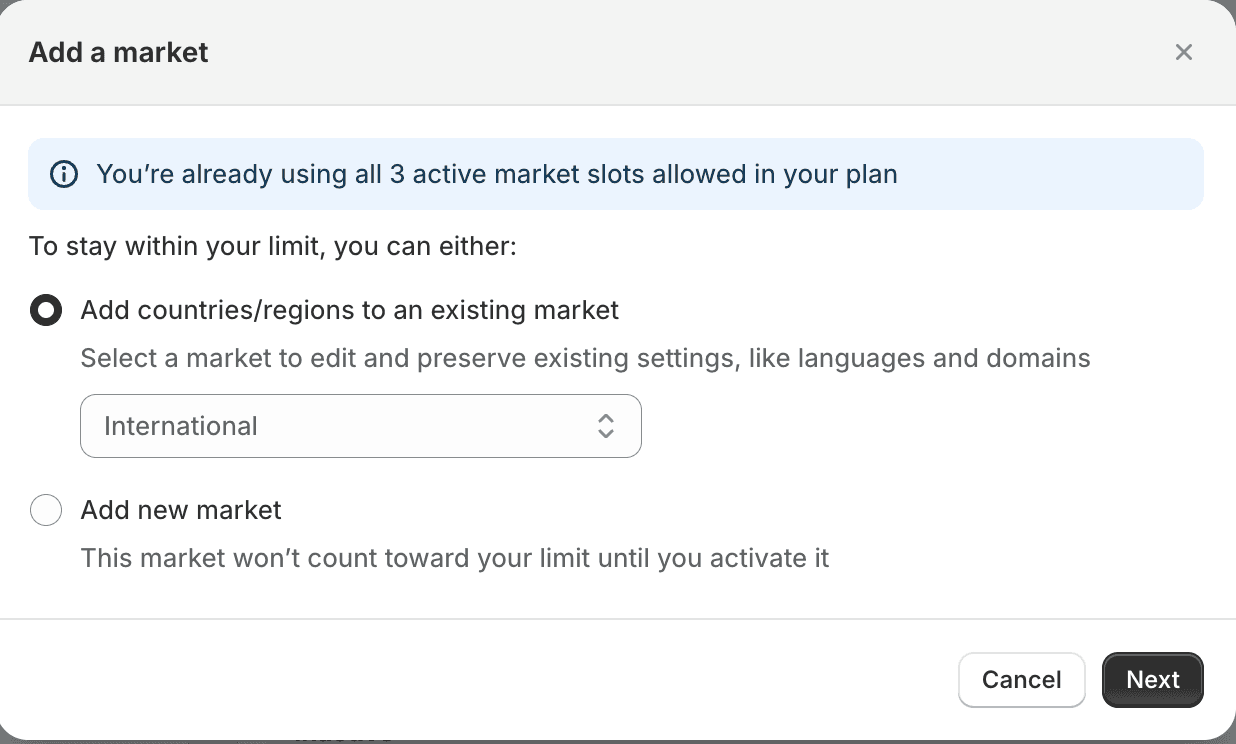
Adding a Domain
Click on the market you just added, then click "Languages and Domains" -> "Manage Domains". Set up a subfolder for the domain or use a distinct subdomain (meaning setting a preferred suffix for this market) so the browser knows which market + language version to redirect to.
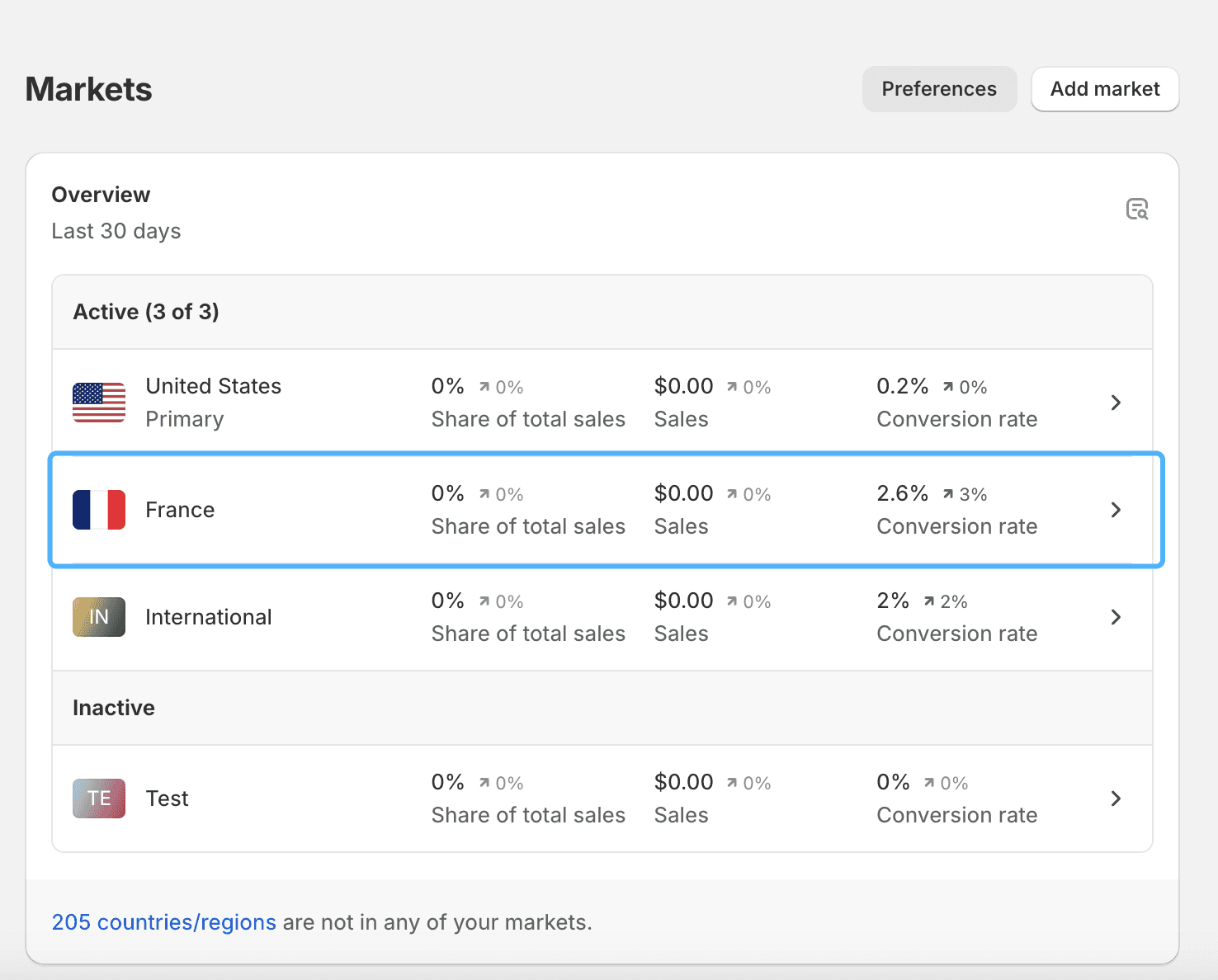
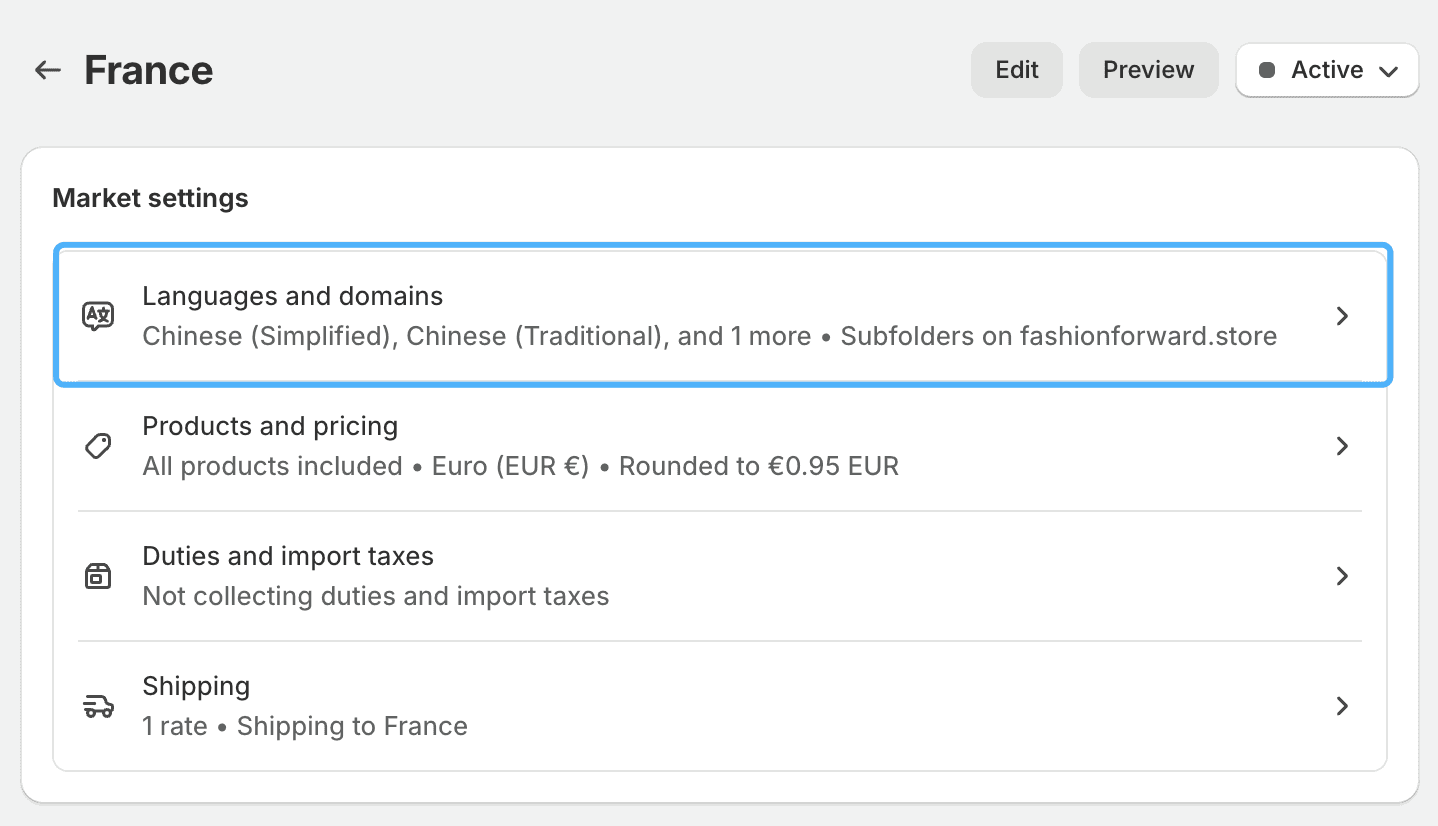
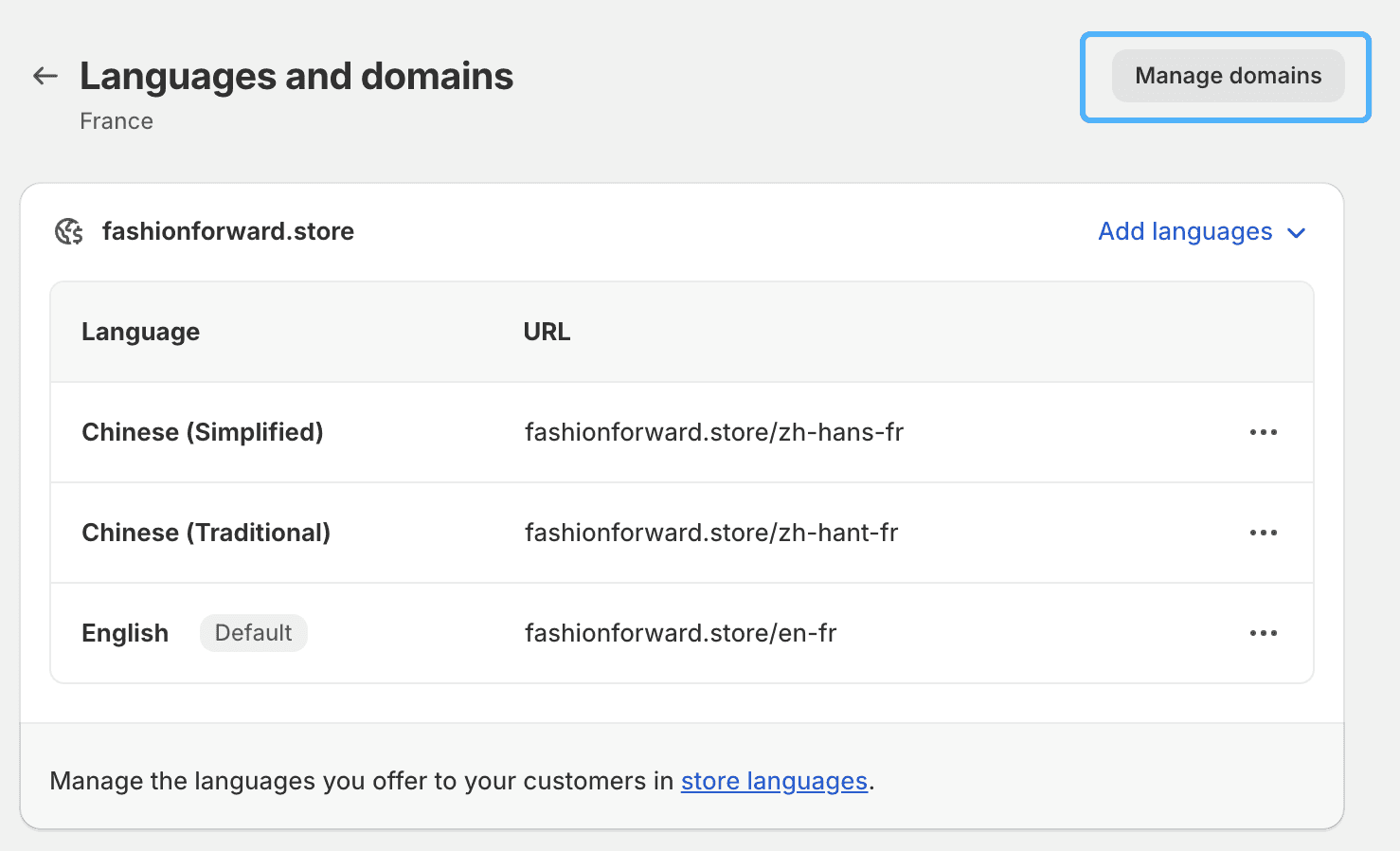
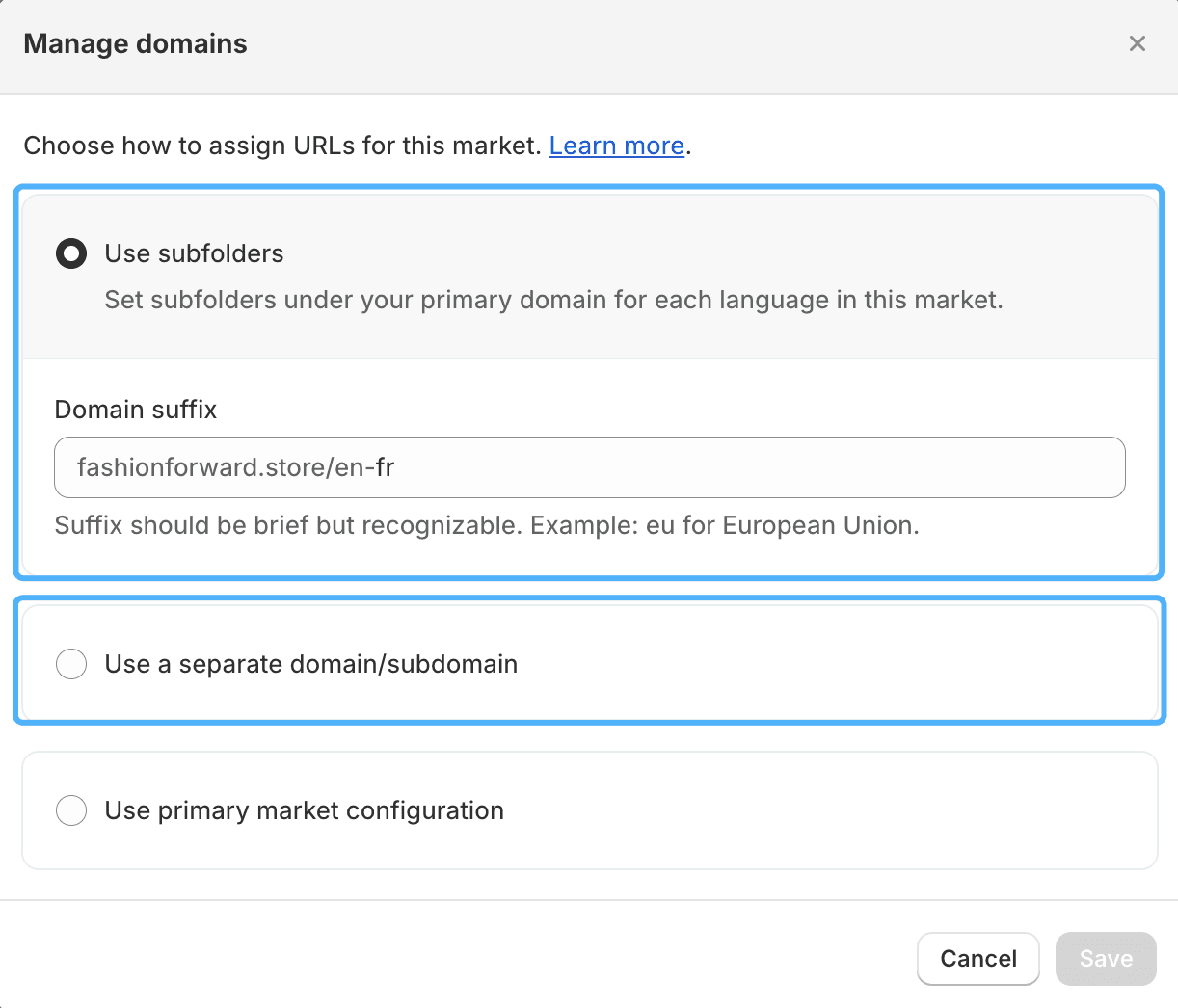
Setting the Language
Click on the market you just added, then click "Languages and Domains" -> "Add Language" to include the desired languages. You can also set one of these languages as the default language for that market.
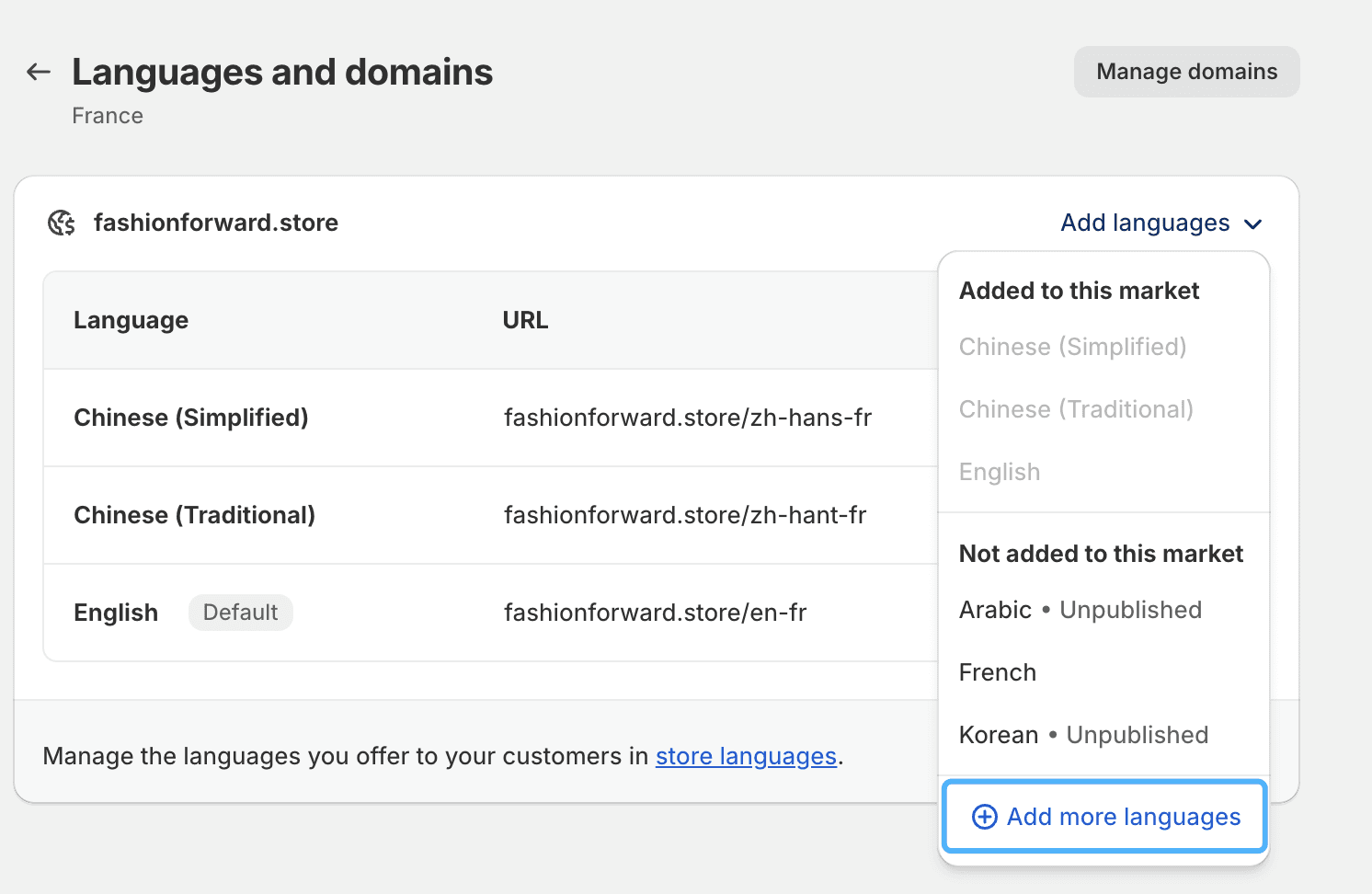

Setting Up Market/Language Redirection (Automatic Switching)
Go back to "Settings" -> "Markets", click on "Preferences", and enable "Country/Region Redirection" and "Language Redirection".
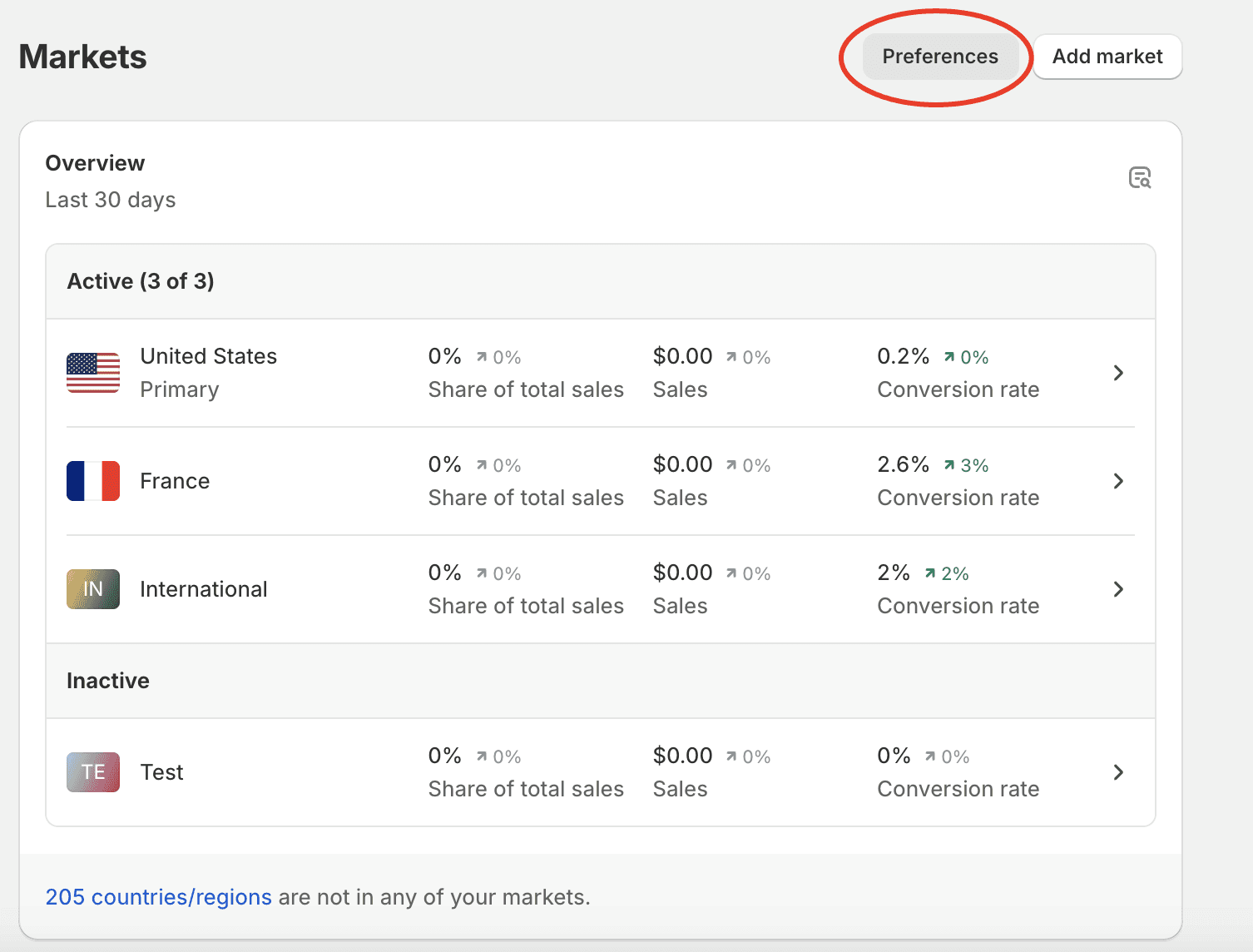
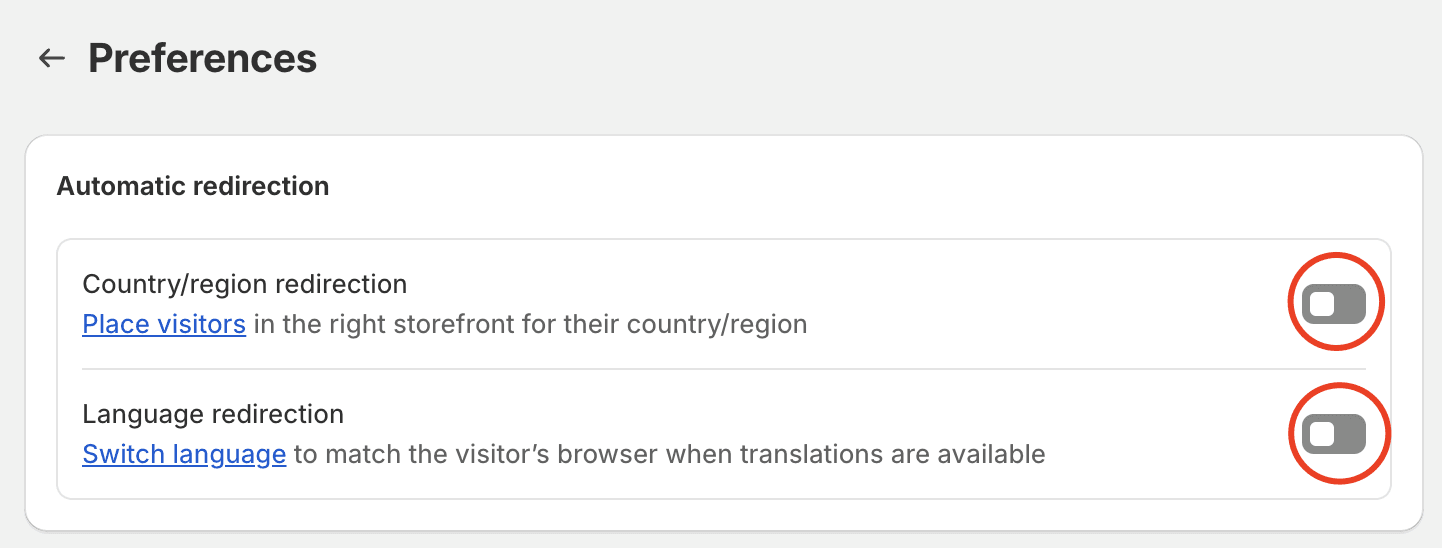
Setting Up Market/Language Selector (Manual Switching)
Step One:In the Shopify admin, go to Online Store -> Themes, select your current theme, and click "Customize" to enter the theme editor.
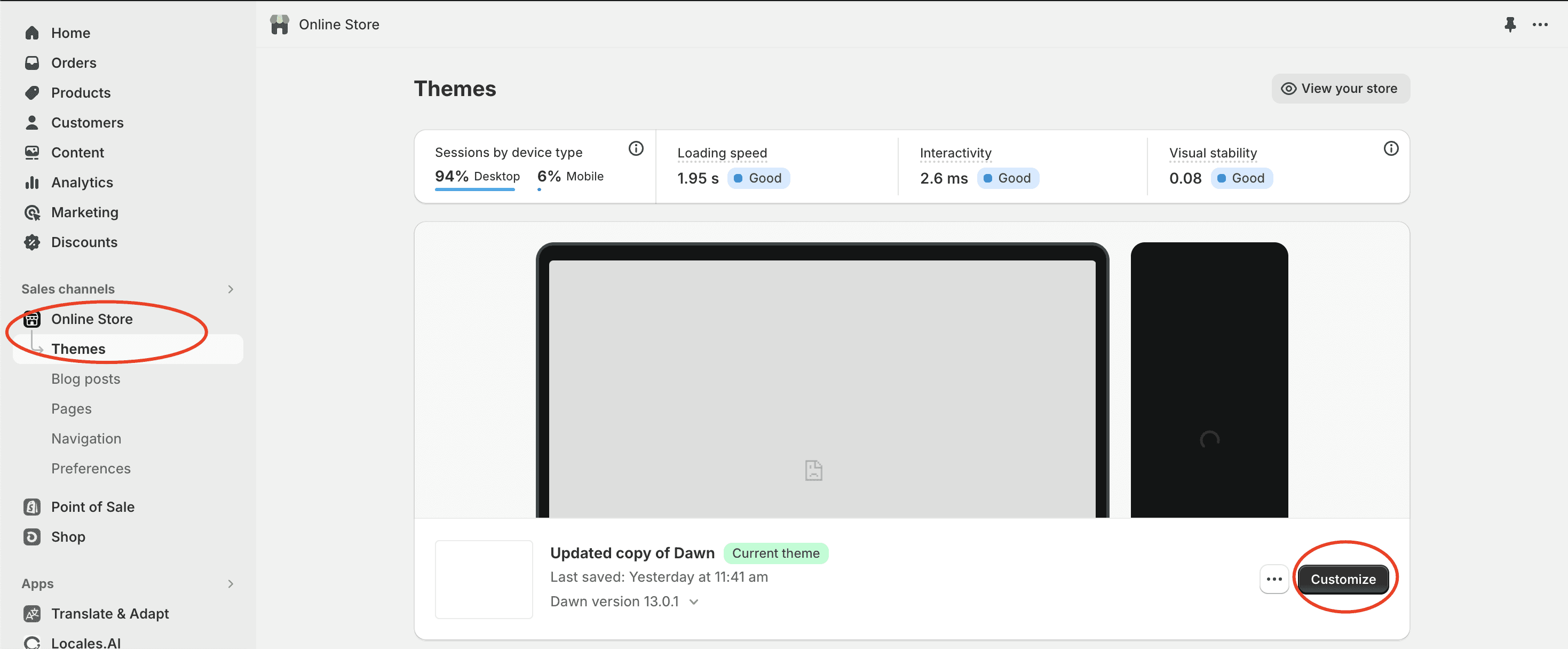
Step Two:In the theme editor, choose a specific location (such as the header), and turn on the language selector switch to complete the addition of the selector.
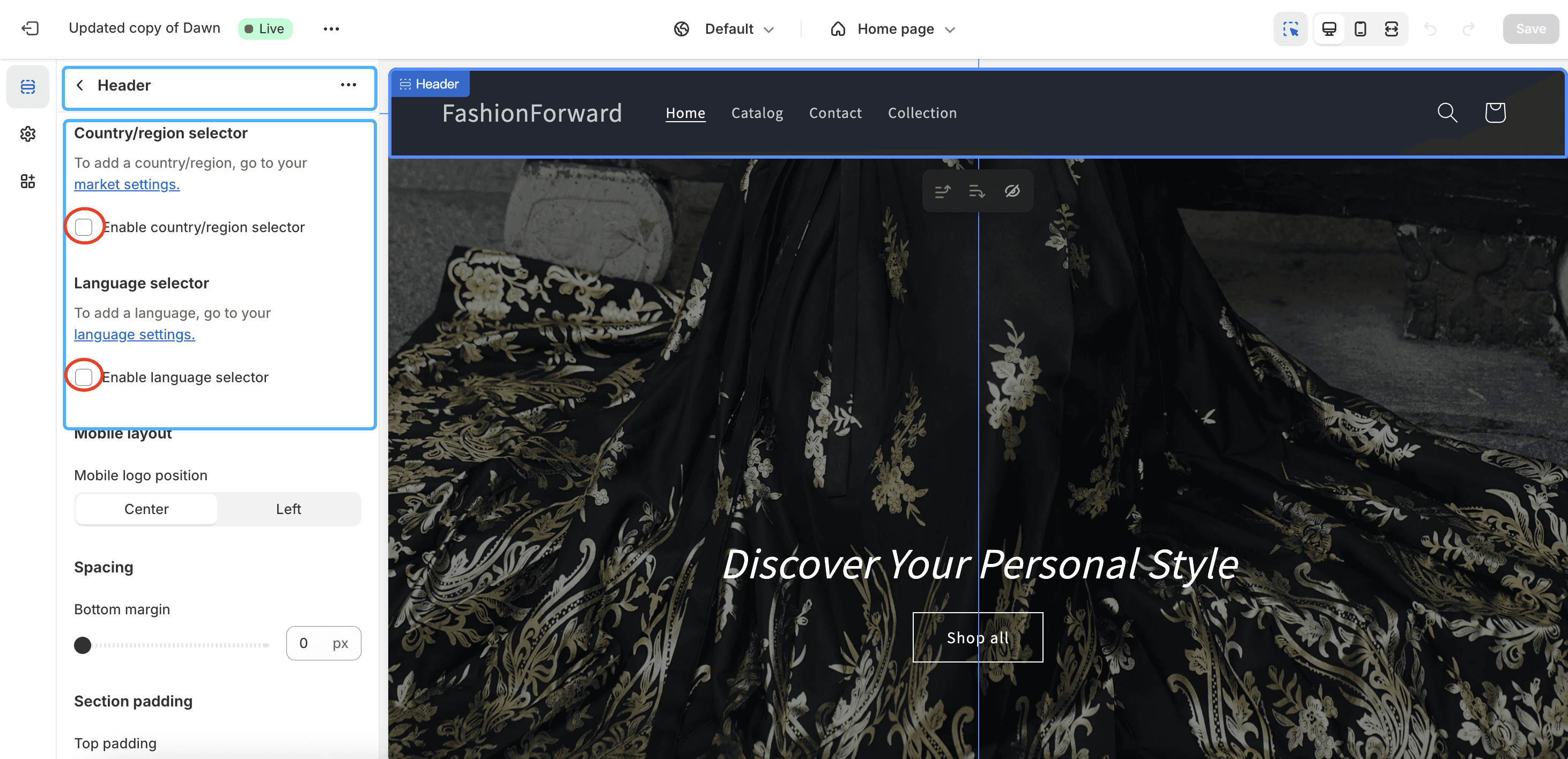
Redirection Logic
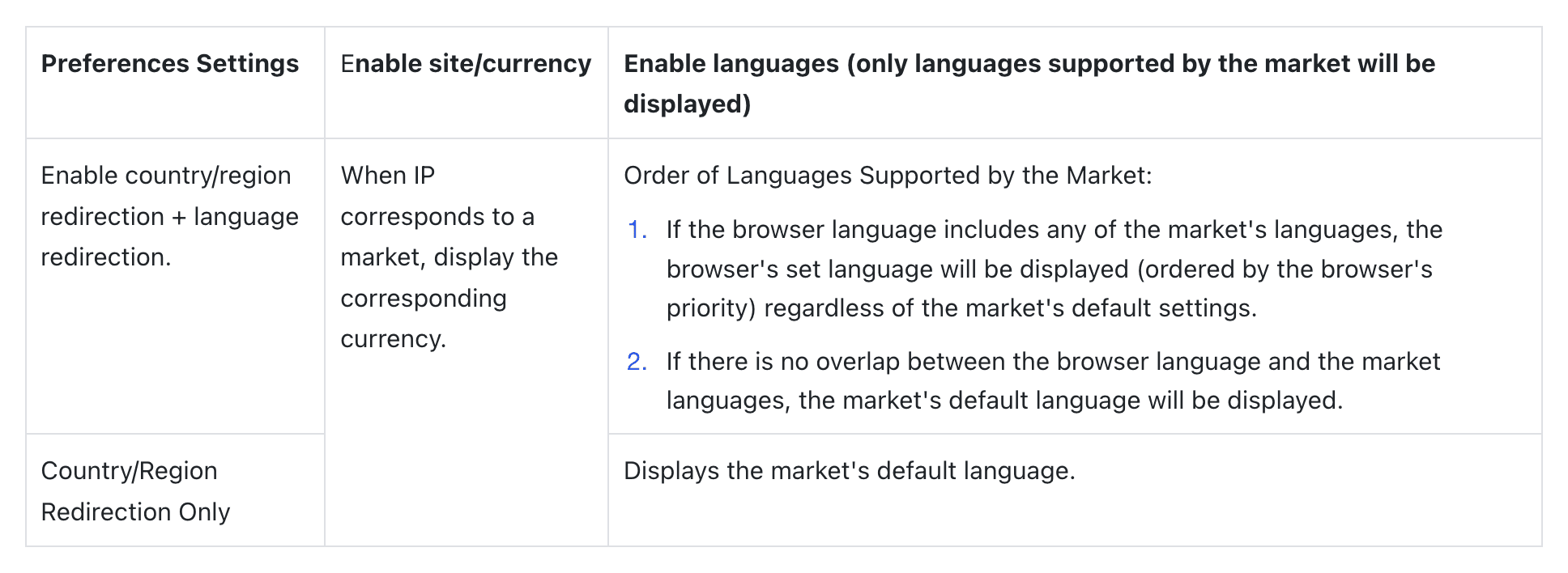
Notes: Limitations of Official Redirection SettingsThe aforementioned redirection logic is effective only once within 30 minutes for each user. On the second visit, the main site will be displayed by default.
If you're looking to add a language selector to your store, or to automatically switch to the appropriate domain/language target based on the user's IP or browser settings, you can follow the guide below.
Redirection Settings Prerequisite:Setting up Market/Domain/Language
In "Settings" -> "Markets":
Adding a Market
Add target countries to your market (you can assign one country per market or manage multiple countries under one market).This setup enables you to better manage language redirection by aligning your store's language offerings with the geographic markets you serve. Once markets are defined, you can proceed with configuring language redirection rules that best suit your business needs, ensuring visitors are greeted with the most relevant language option based on their location or preferences.
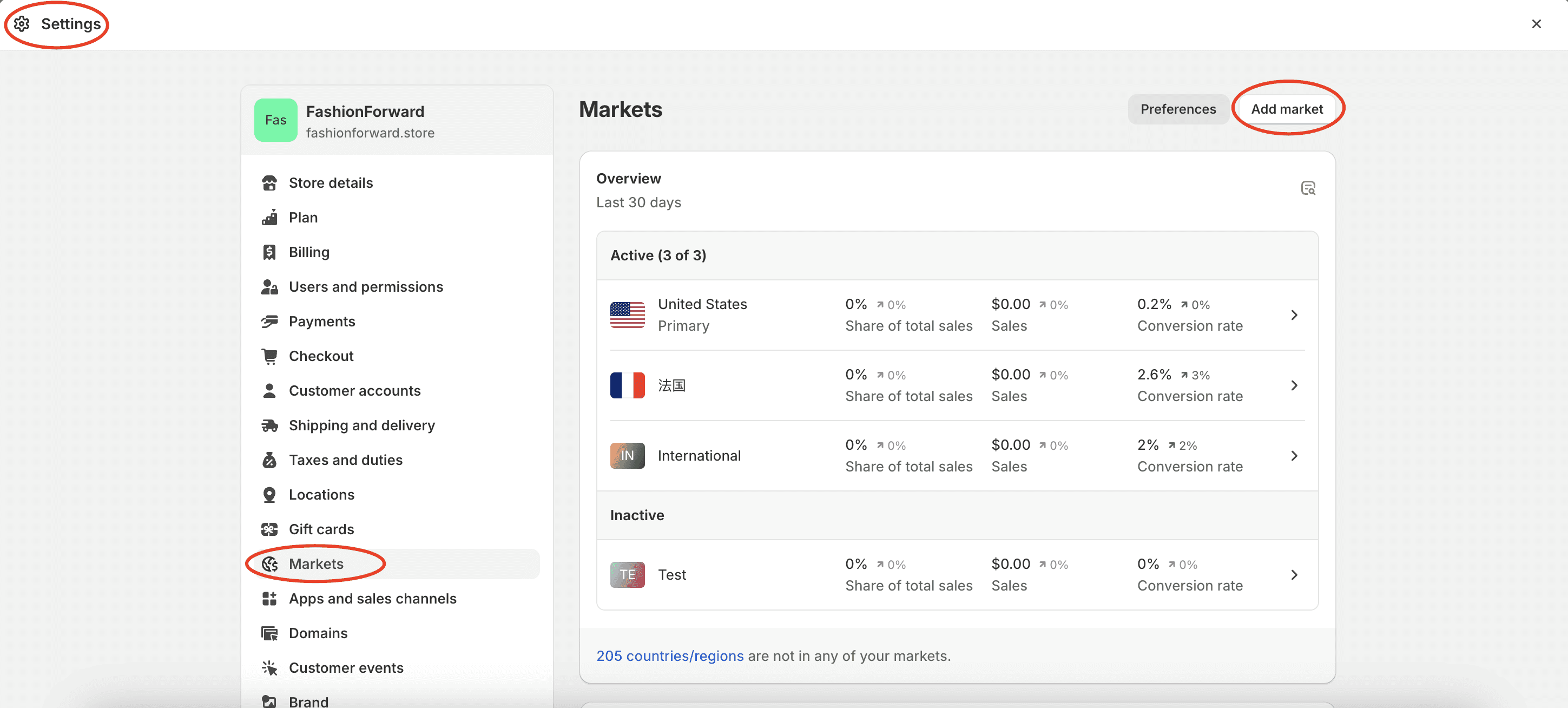
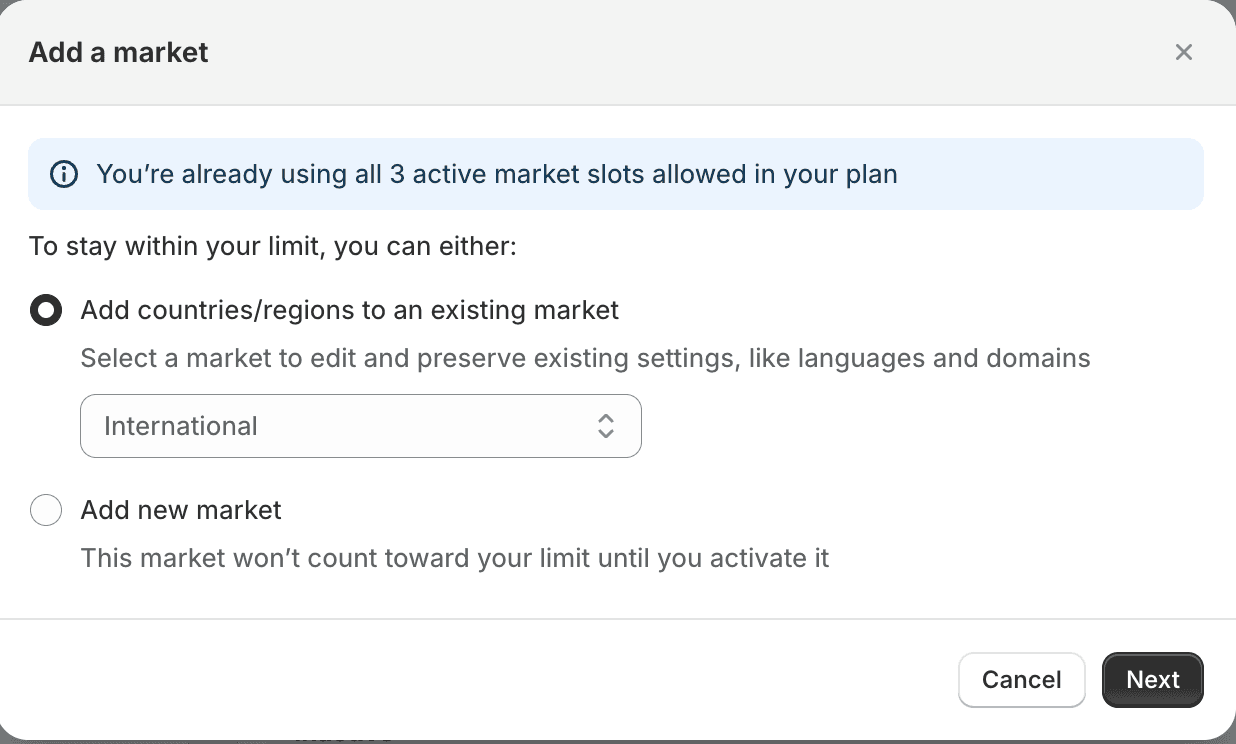
Adding a Domain
Click on the market you just added, then click "Languages and Domains" -> "Manage Domains". Set up a subfolder for the domain or use a distinct subdomain (meaning setting a preferred suffix for this market) so the browser knows which market + language version to redirect to.
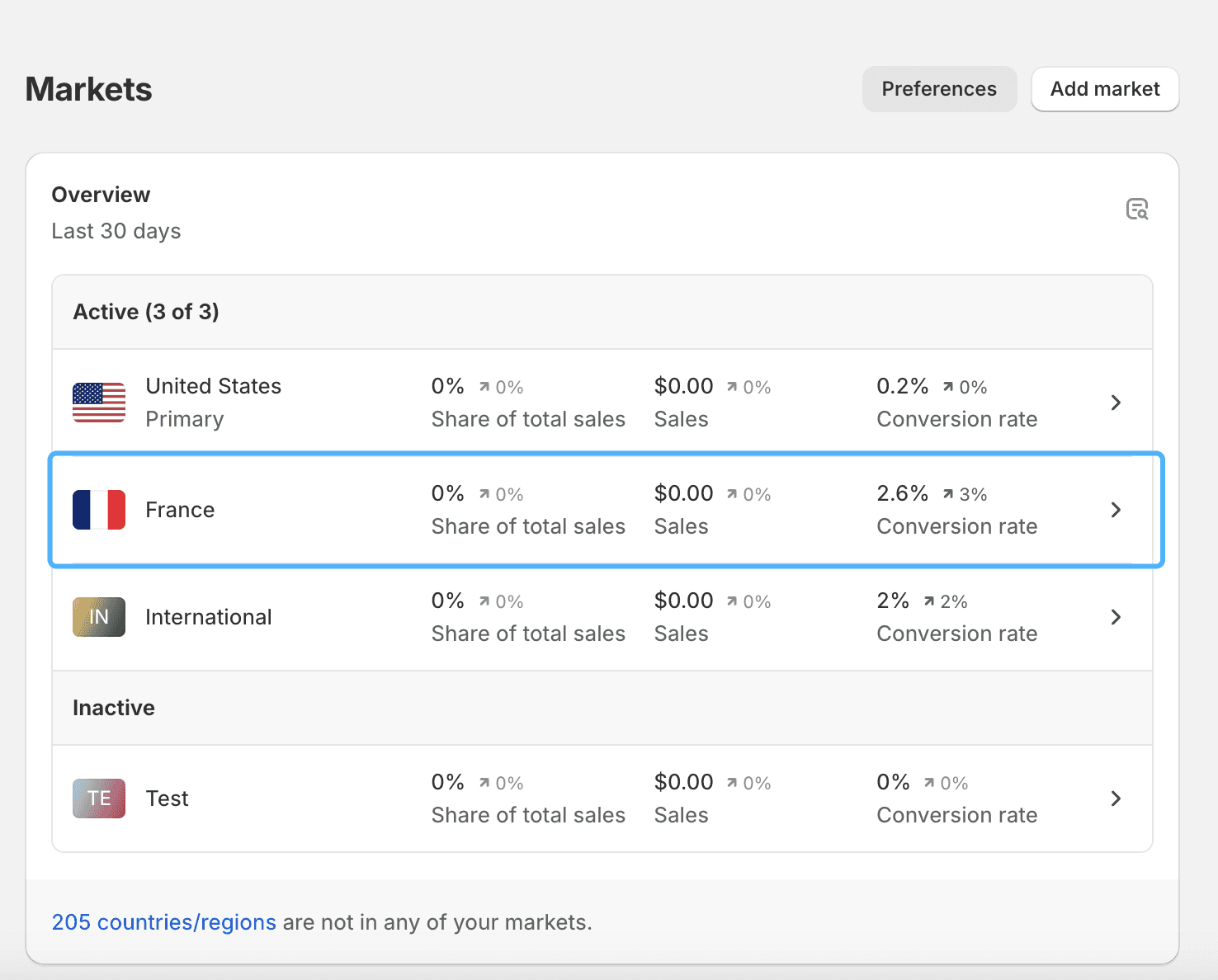
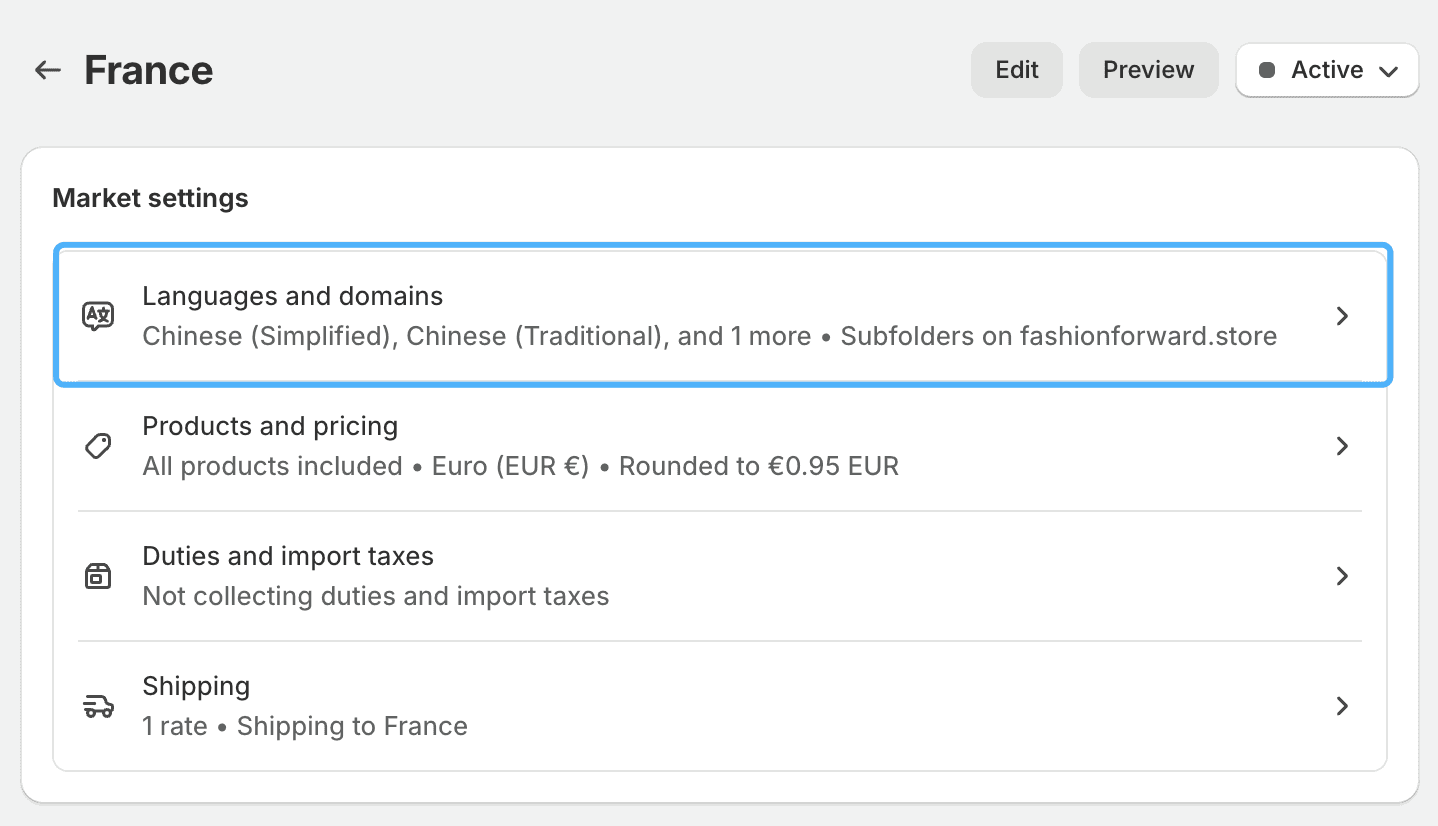
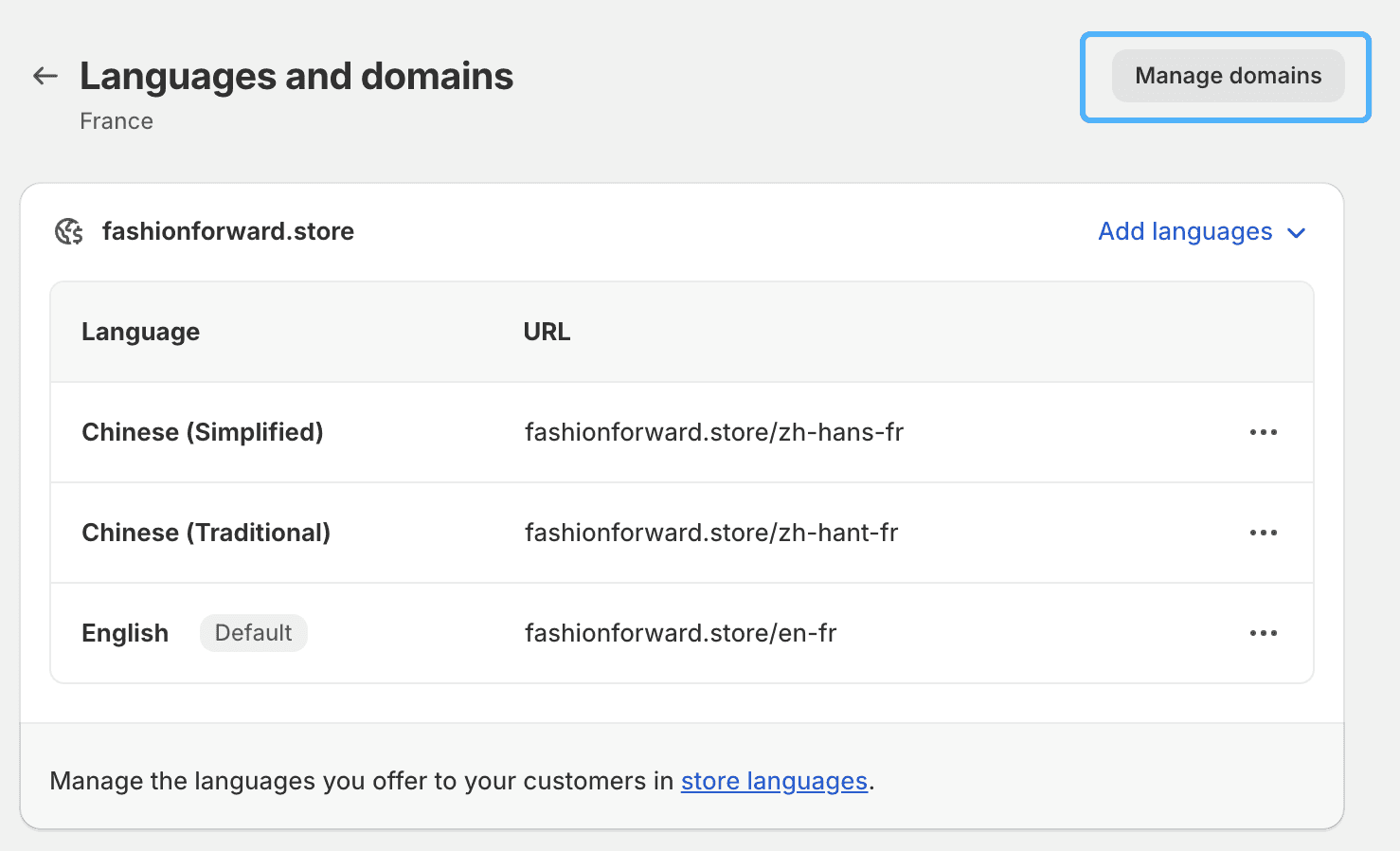
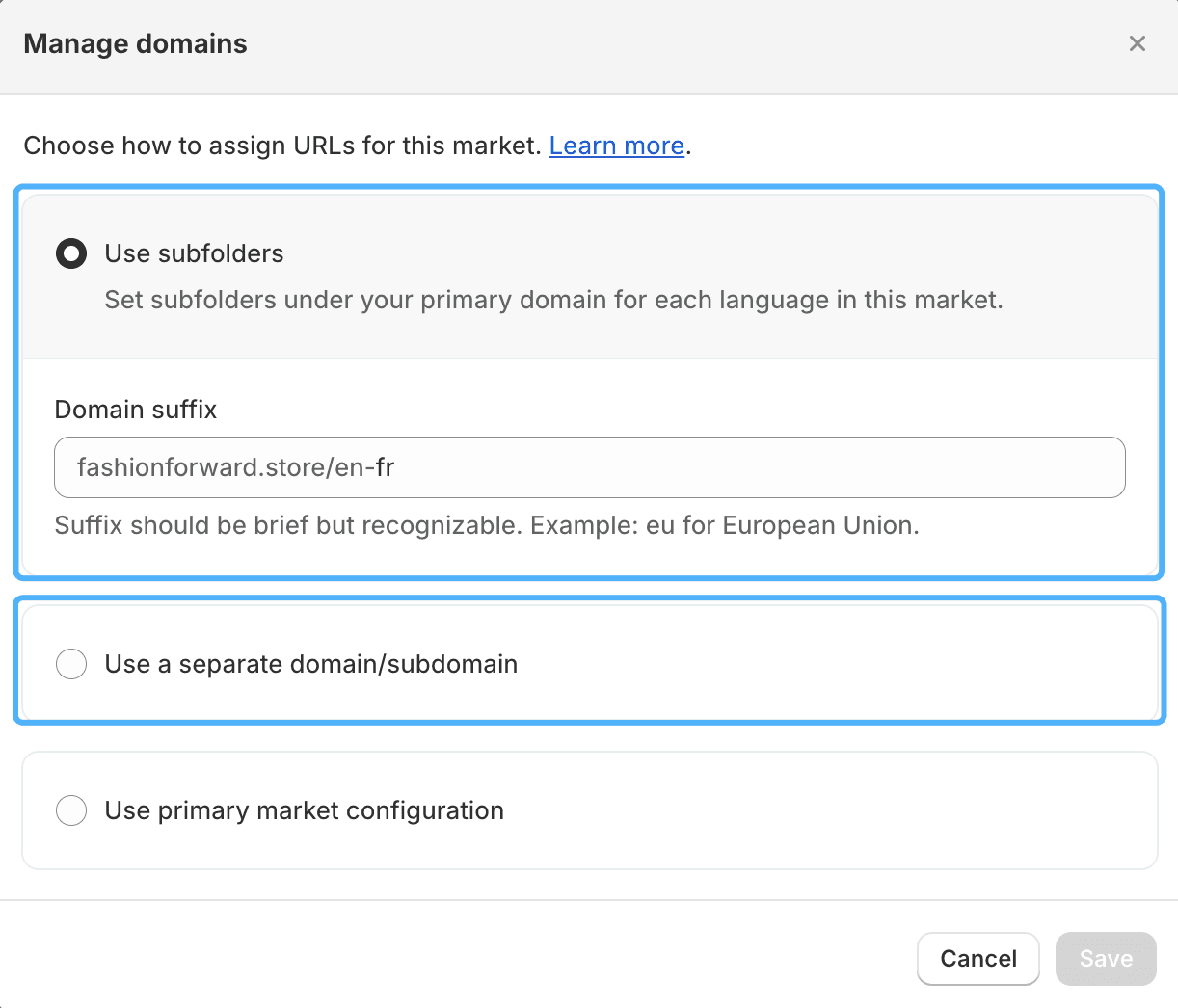
Setting the Language
Click on the market you just added, then click "Languages and Domains" -> "Add Language" to include the desired languages. You can also set one of these languages as the default language for that market.
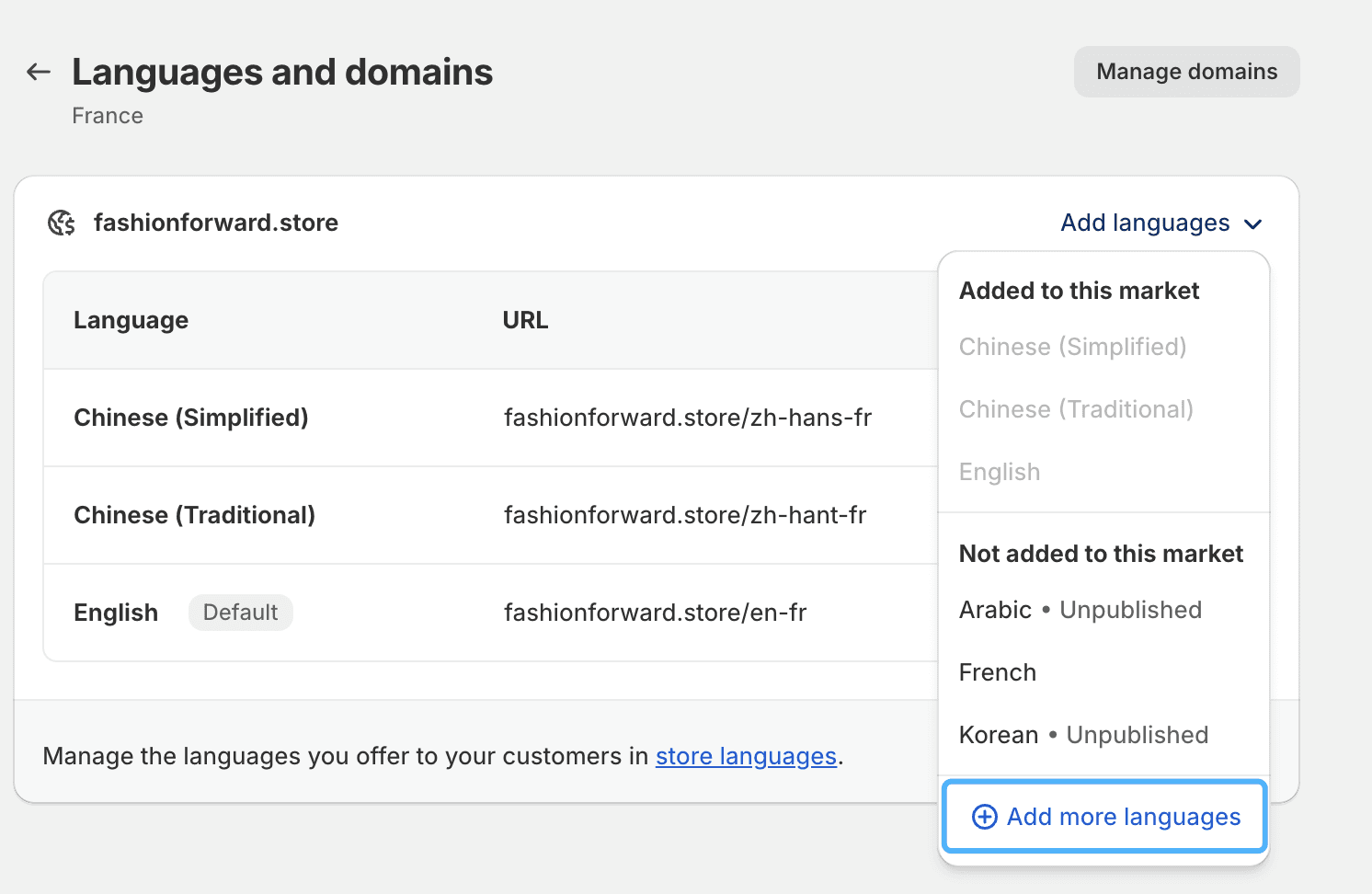

Setting Up Market/Language Redirection (Automatic Switching)
Go back to "Settings" -> "Markets", click on "Preferences", and enable "Country/Region Redirection" and "Language Redirection".
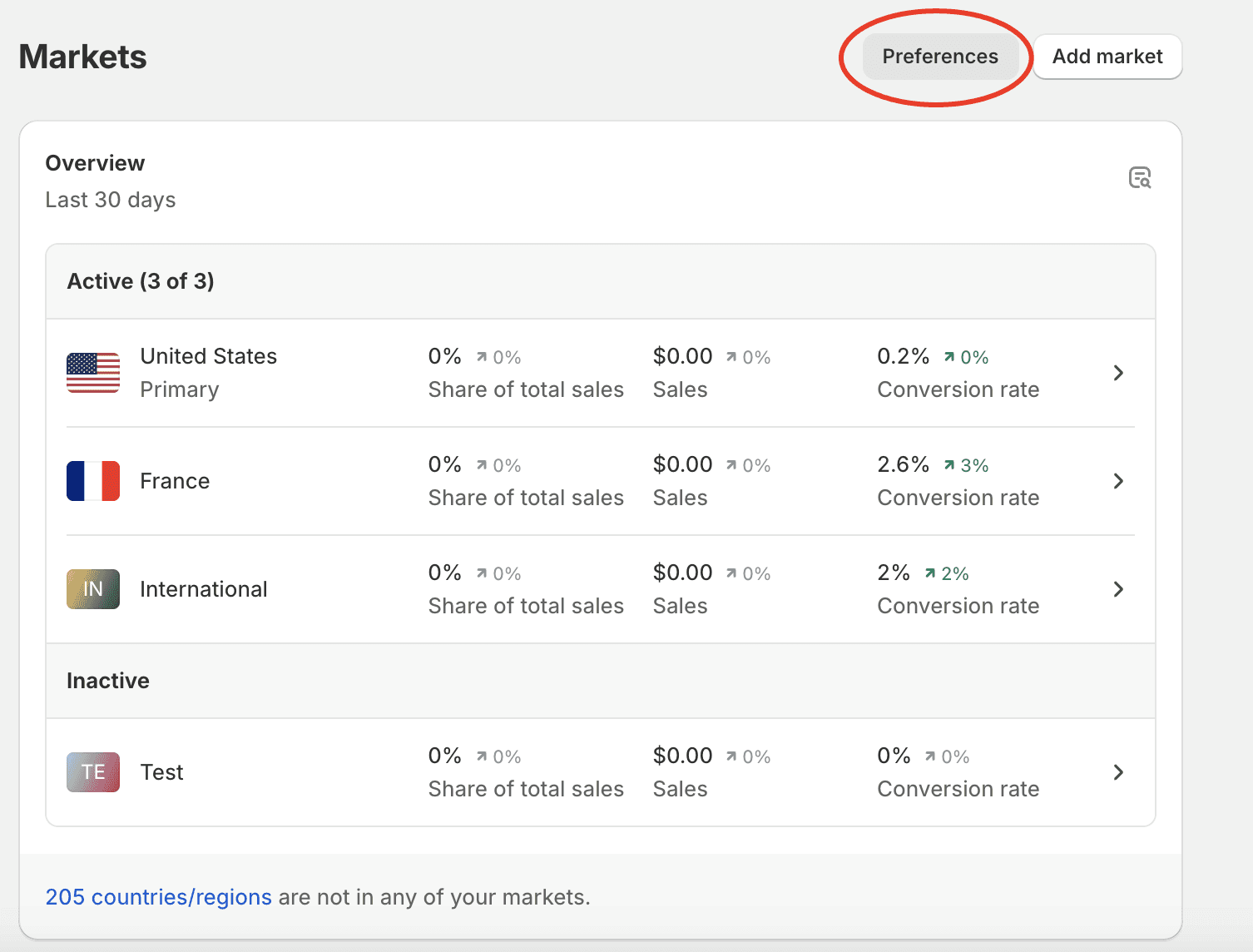
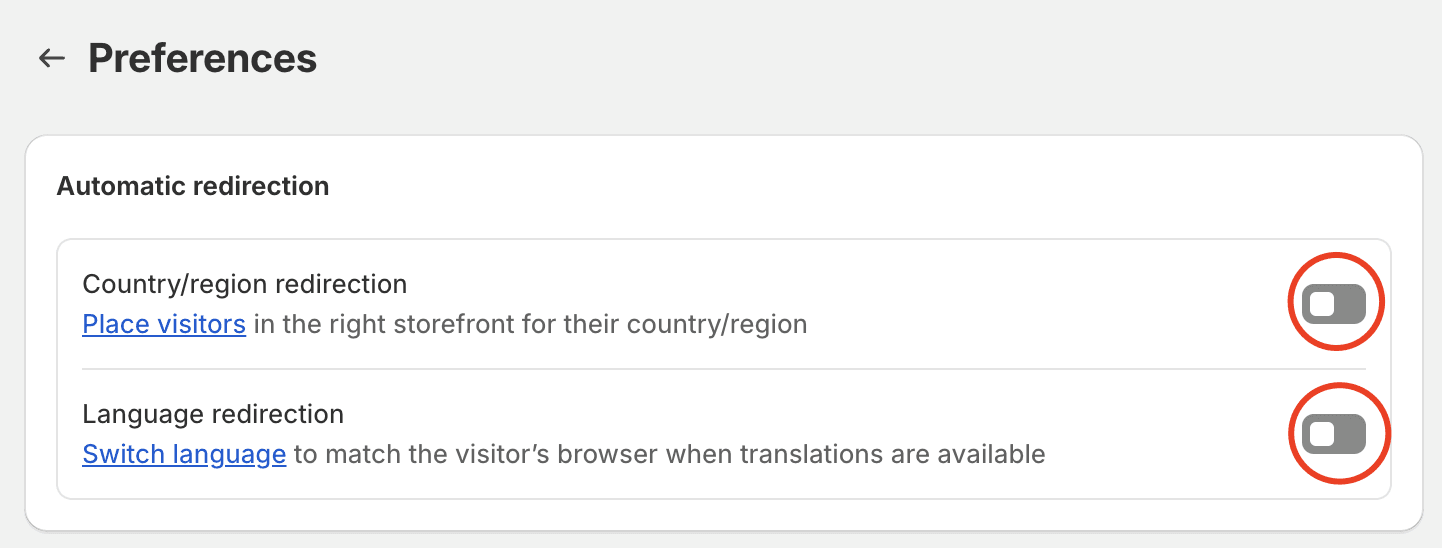
Setting Up Market/Language Selector (Manual Switching)
Step One:In the Shopify admin, go to Online Store -> Themes, select your current theme, and click "Customize" to enter the theme editor.
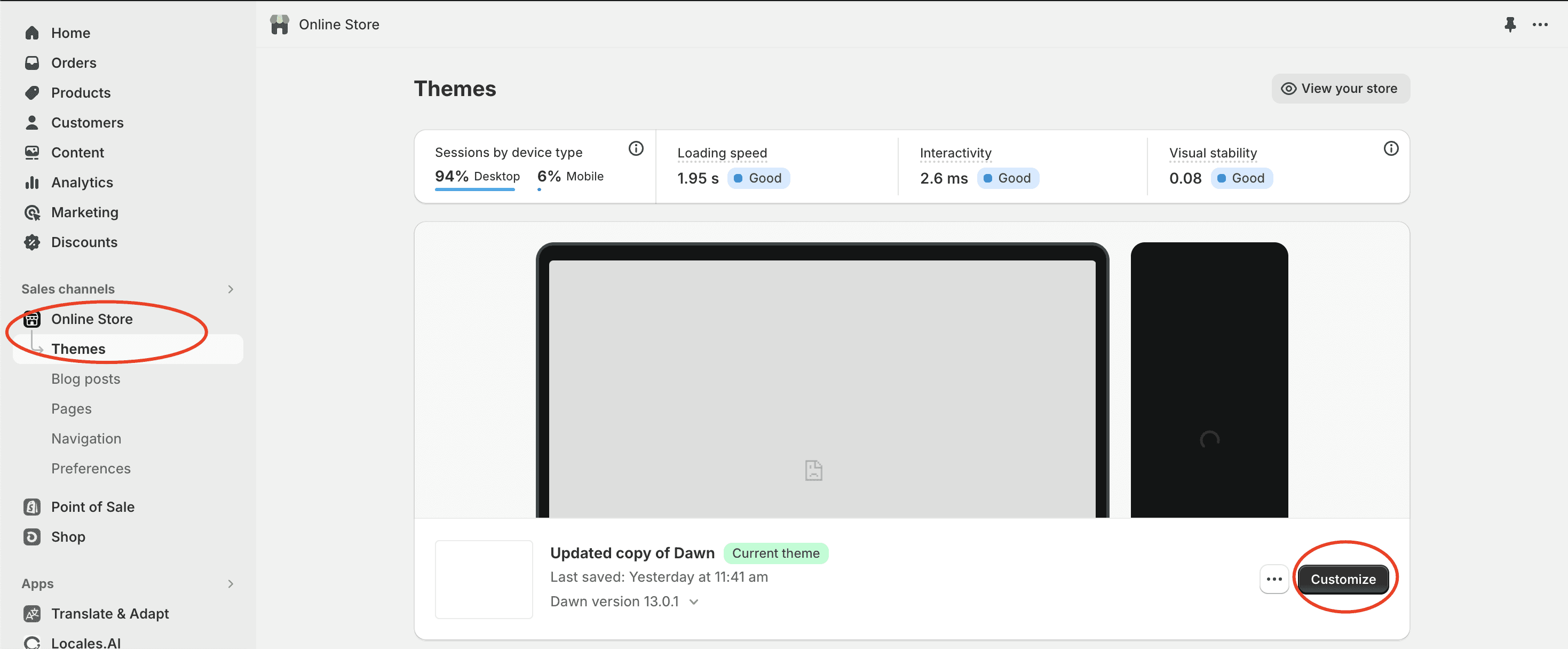
Step Two:In the theme editor, choose a specific location (such as the header), and turn on the language selector switch to complete the addition of the selector.
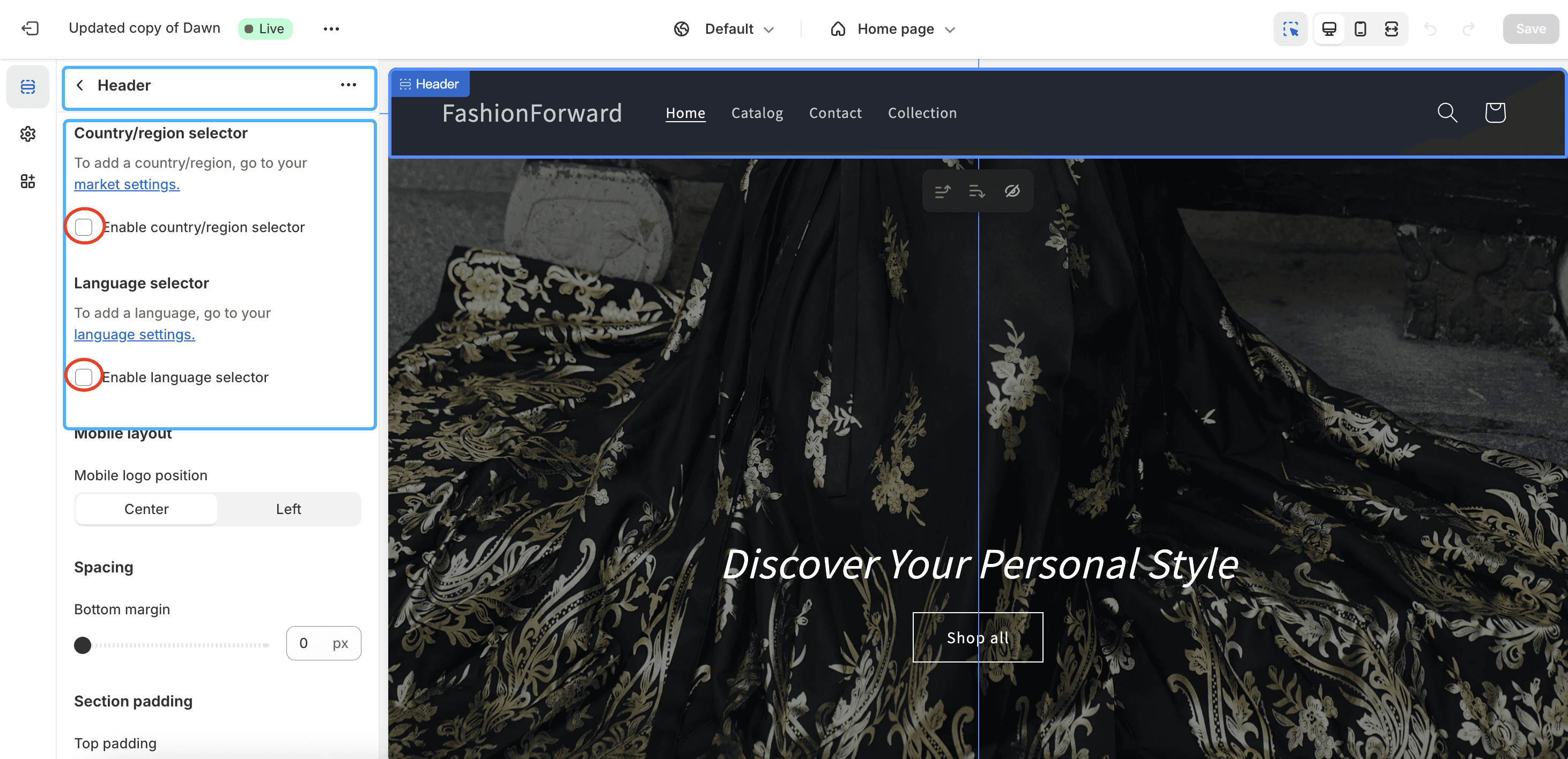
Redirection Logic
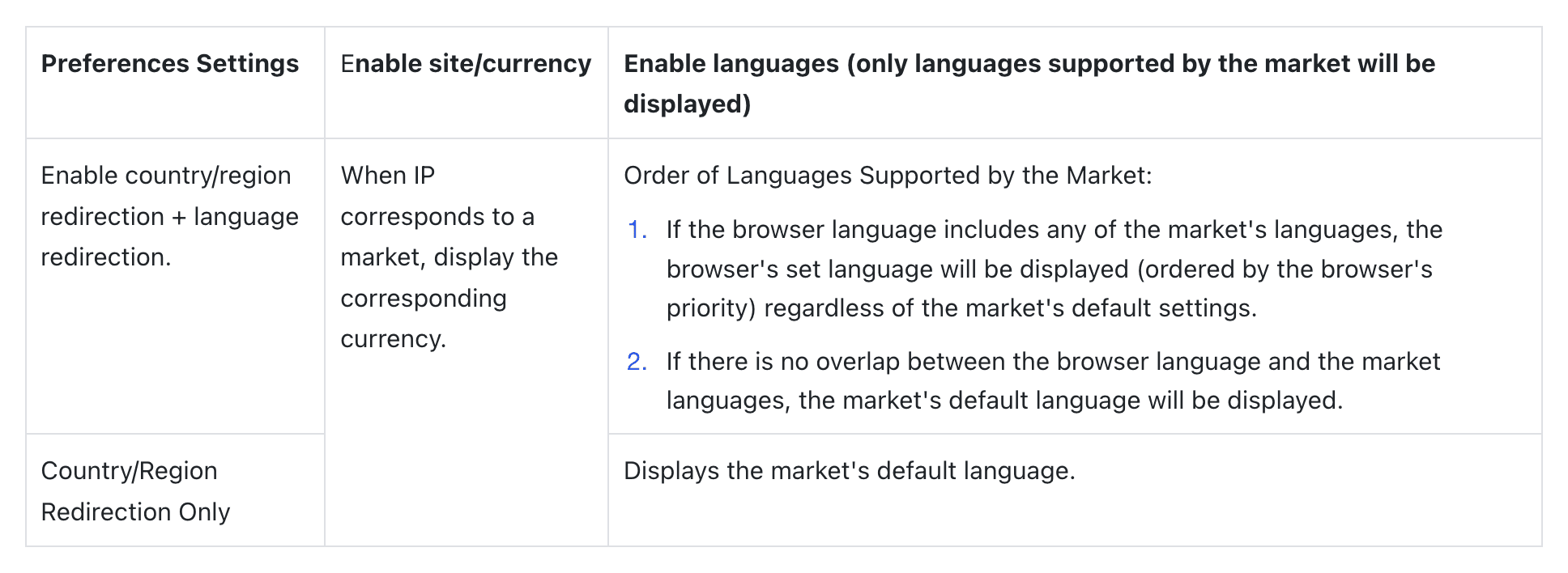
Notes: Limitations of Official Redirection SettingsThe aforementioned redirection logic is effective only once within 30 minutes for each user. On the second visit, the main site will be displayed by default.
If you're looking to add a language selector to your store, or to automatically switch to the appropriate domain/language target based on the user's IP or browser settings, you can follow the guide below.
Redirection Settings Prerequisite:Setting up Market/Domain/Language
In "Settings" -> "Markets":
Adding a Market
Add target countries to your market (you can assign one country per market or manage multiple countries under one market).This setup enables you to better manage language redirection by aligning your store's language offerings with the geographic markets you serve. Once markets are defined, you can proceed with configuring language redirection rules that best suit your business needs, ensuring visitors are greeted with the most relevant language option based on their location or preferences.
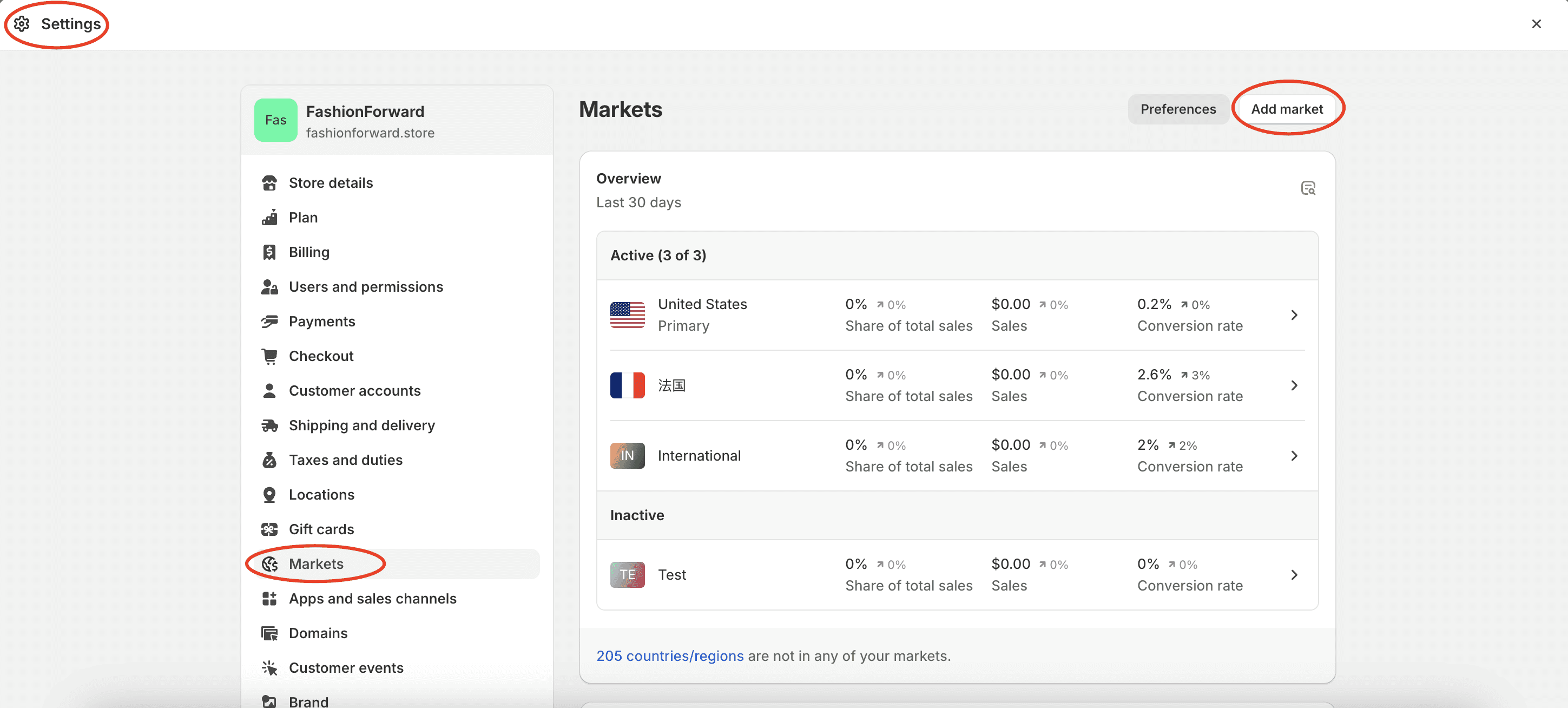
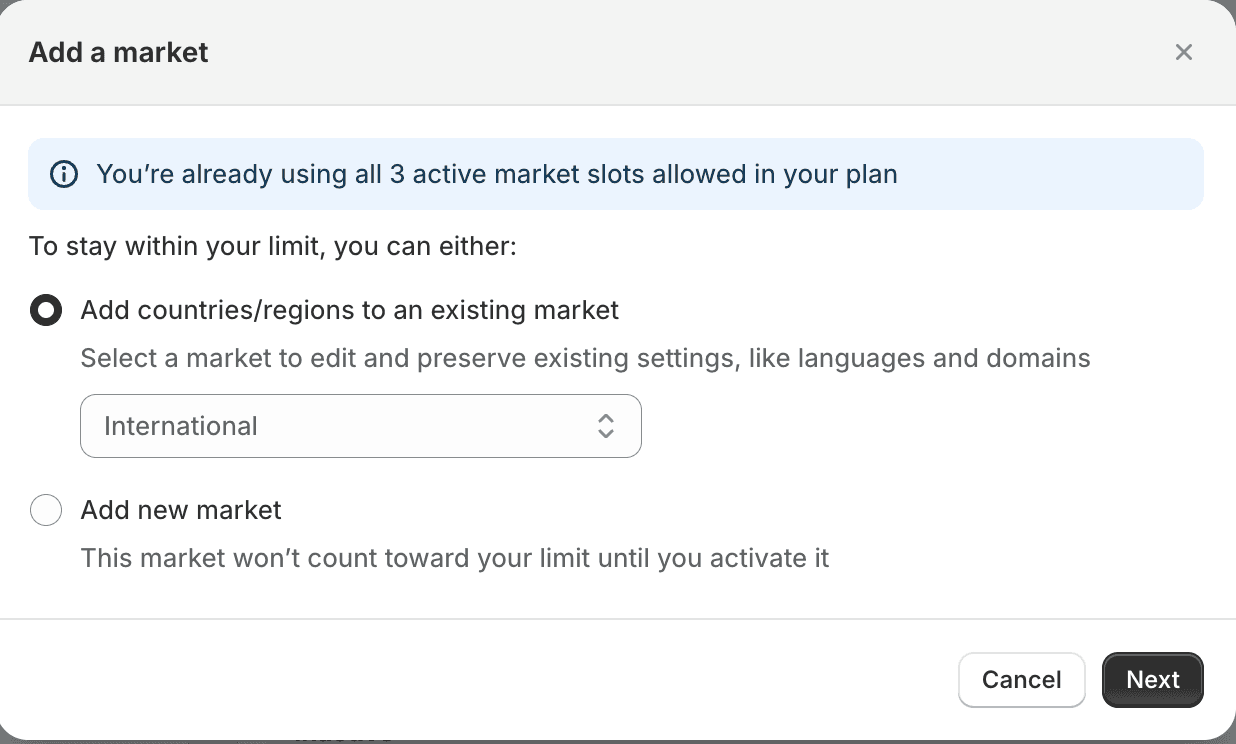
Adding a Domain
Click on the market you just added, then click "Languages and Domains" -> "Manage Domains". Set up a subfolder for the domain or use a distinct subdomain (meaning setting a preferred suffix for this market) so the browser knows which market + language version to redirect to.
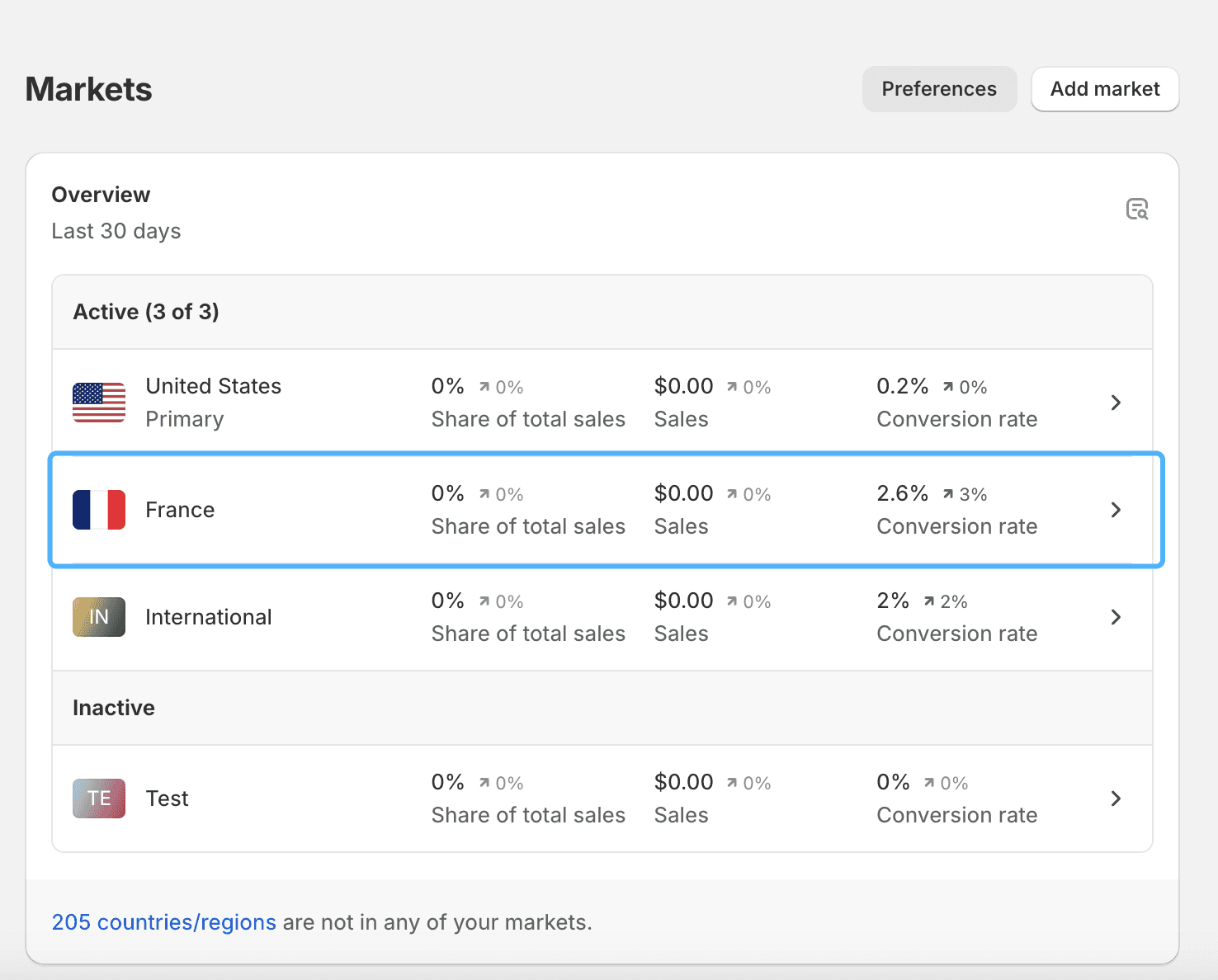
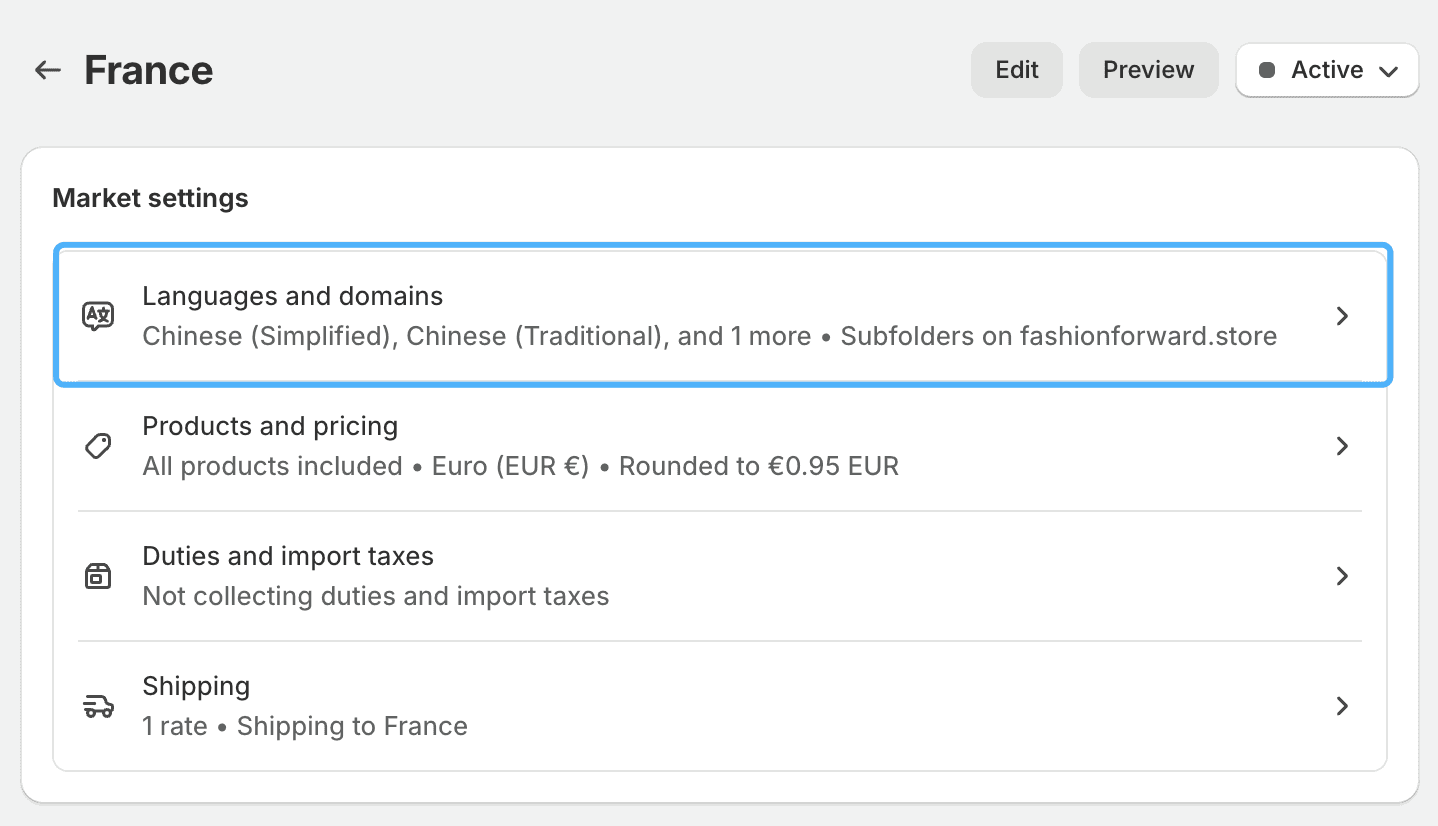
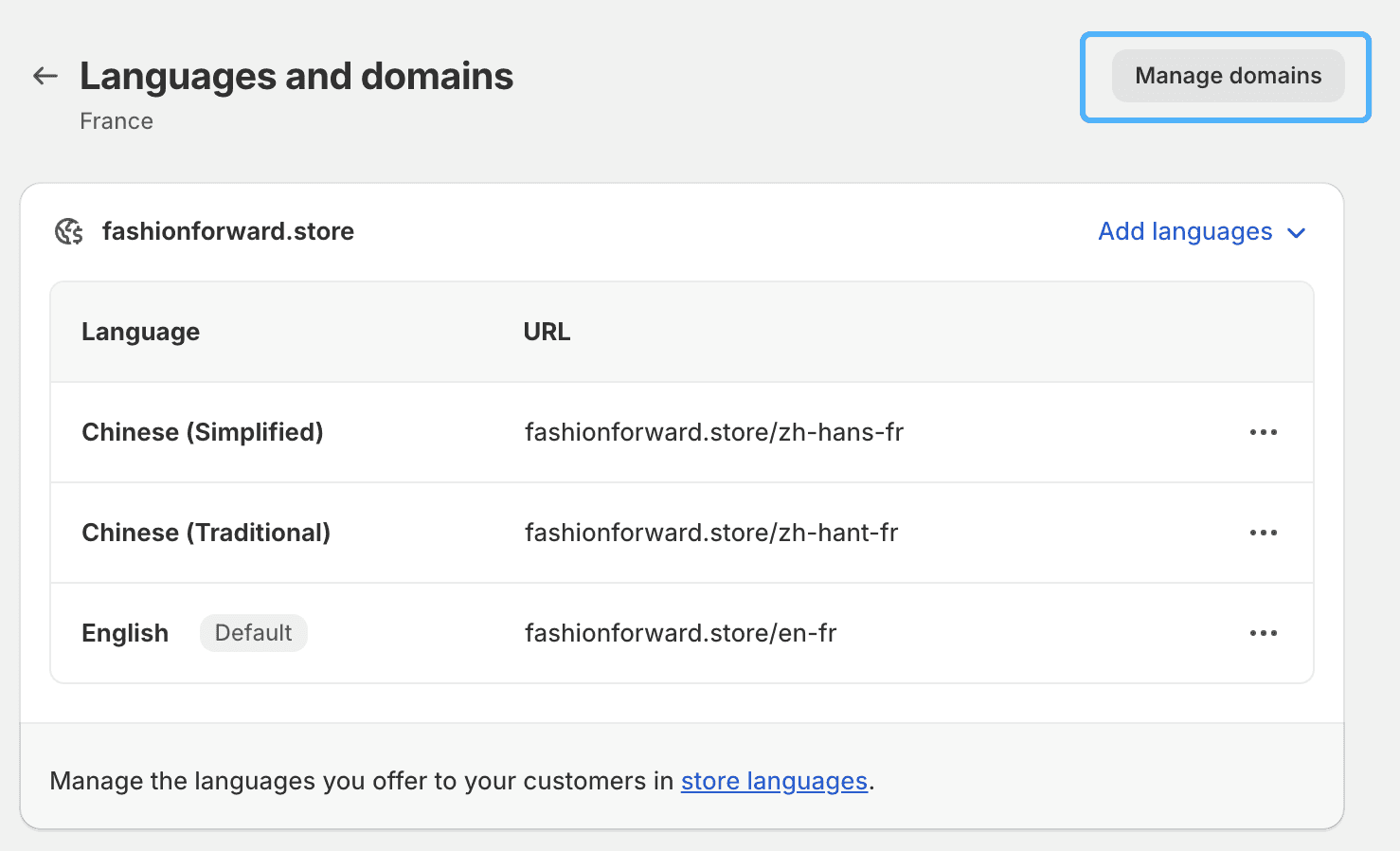
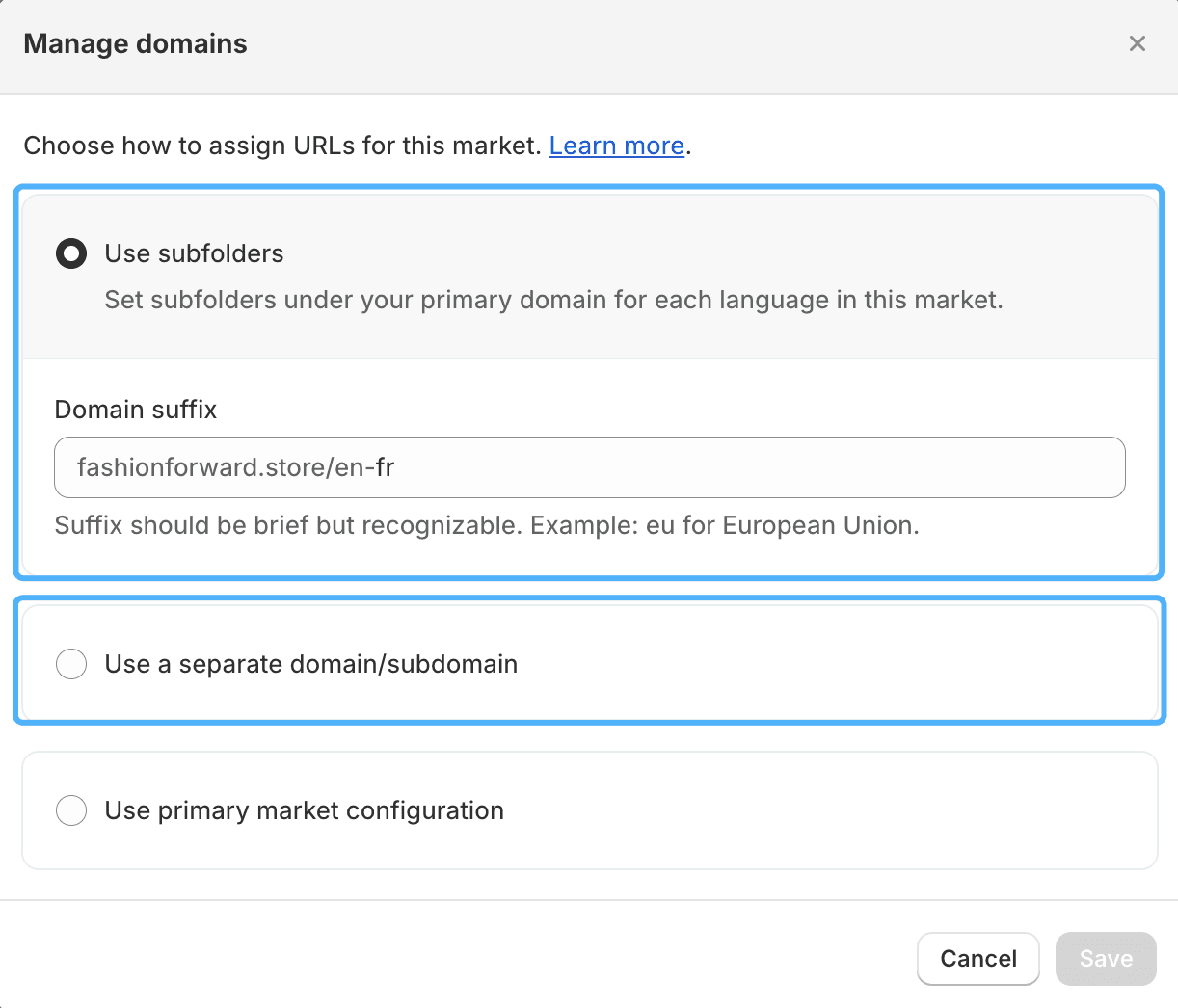
Setting the Language
Click on the market you just added, then click "Languages and Domains" -> "Add Language" to include the desired languages. You can also set one of these languages as the default language for that market.
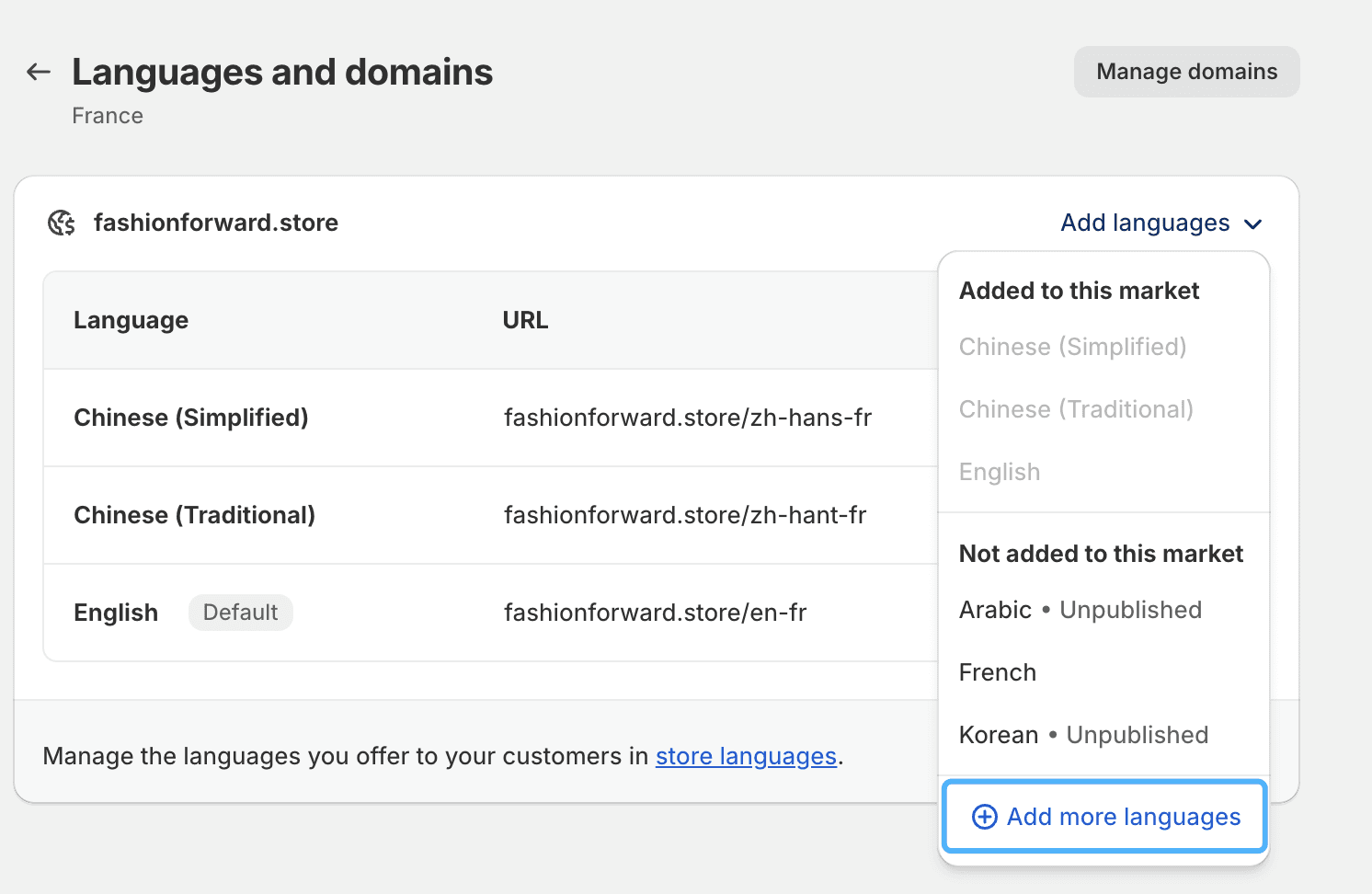

Setting Up Market/Language Redirection (Automatic Switching)
Go back to "Settings" -> "Markets", click on "Preferences", and enable "Country/Region Redirection" and "Language Redirection".
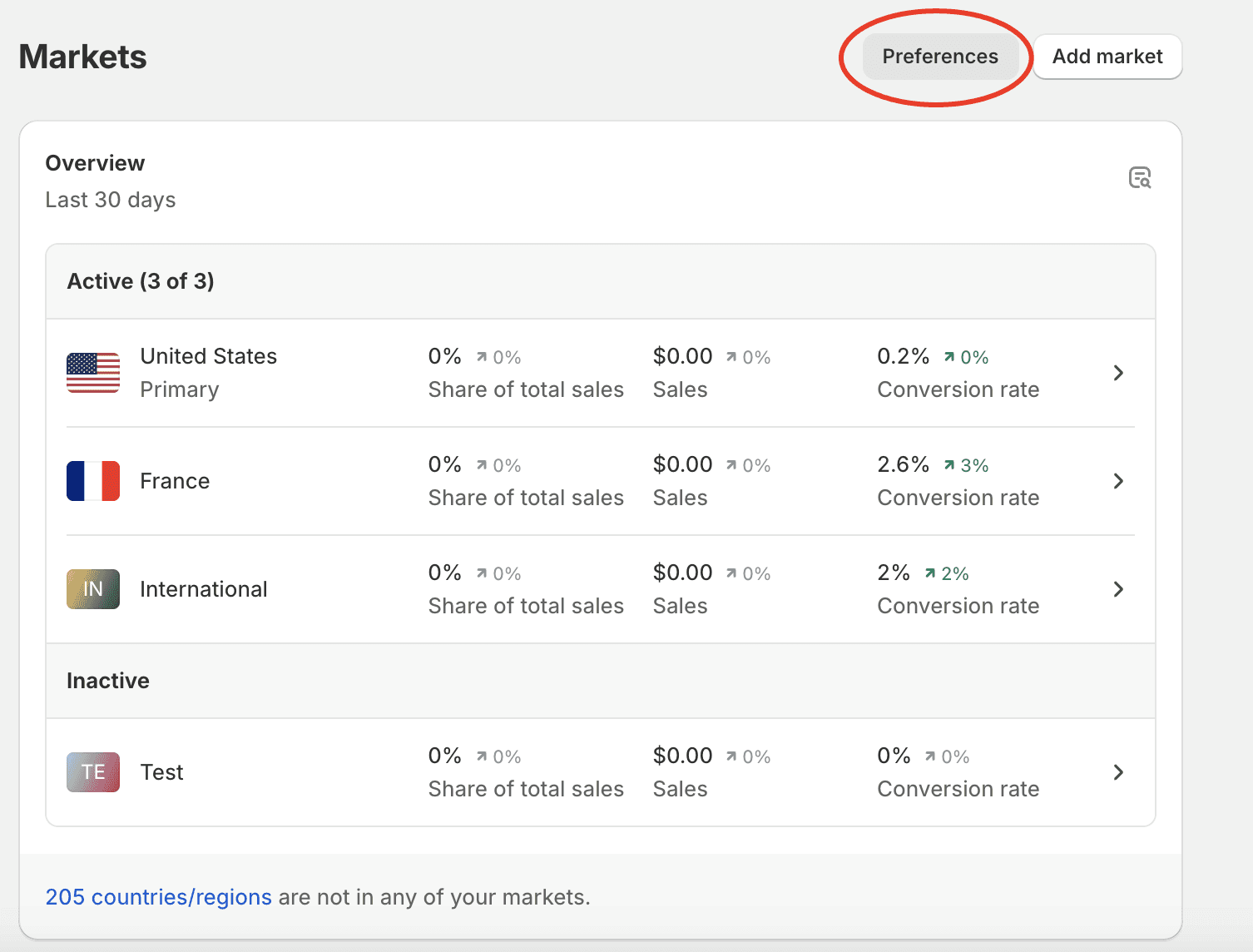
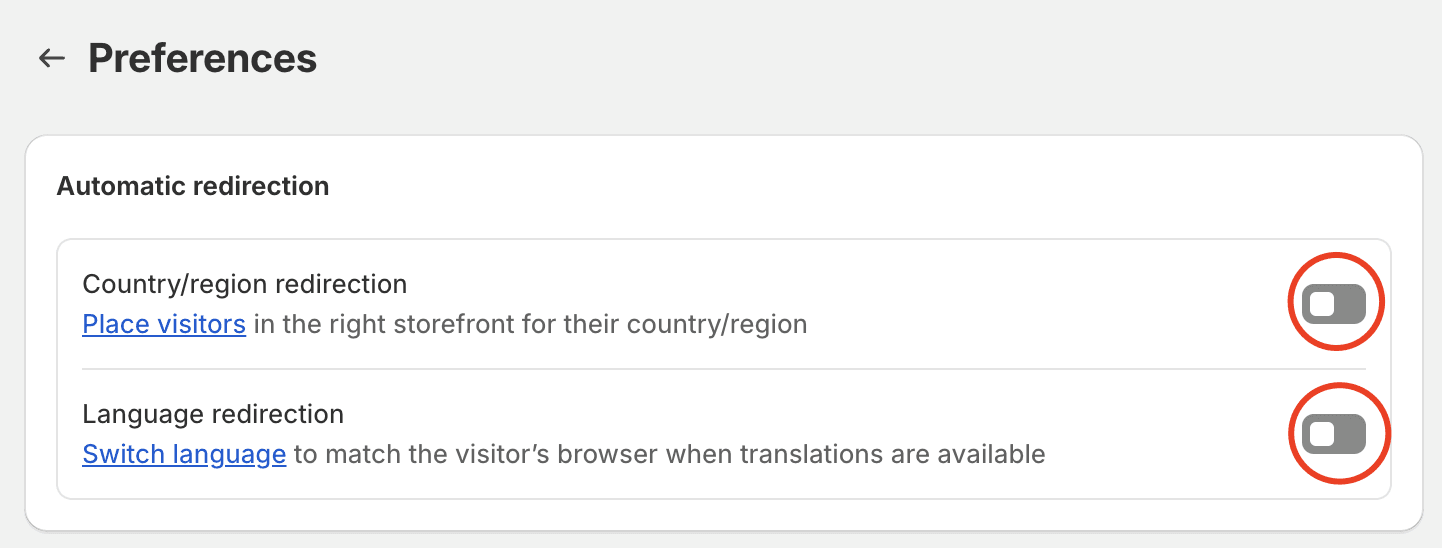
Setting Up Market/Language Selector (Manual Switching)
Step One:In the Shopify admin, go to Online Store -> Themes, select your current theme, and click "Customize" to enter the theme editor.
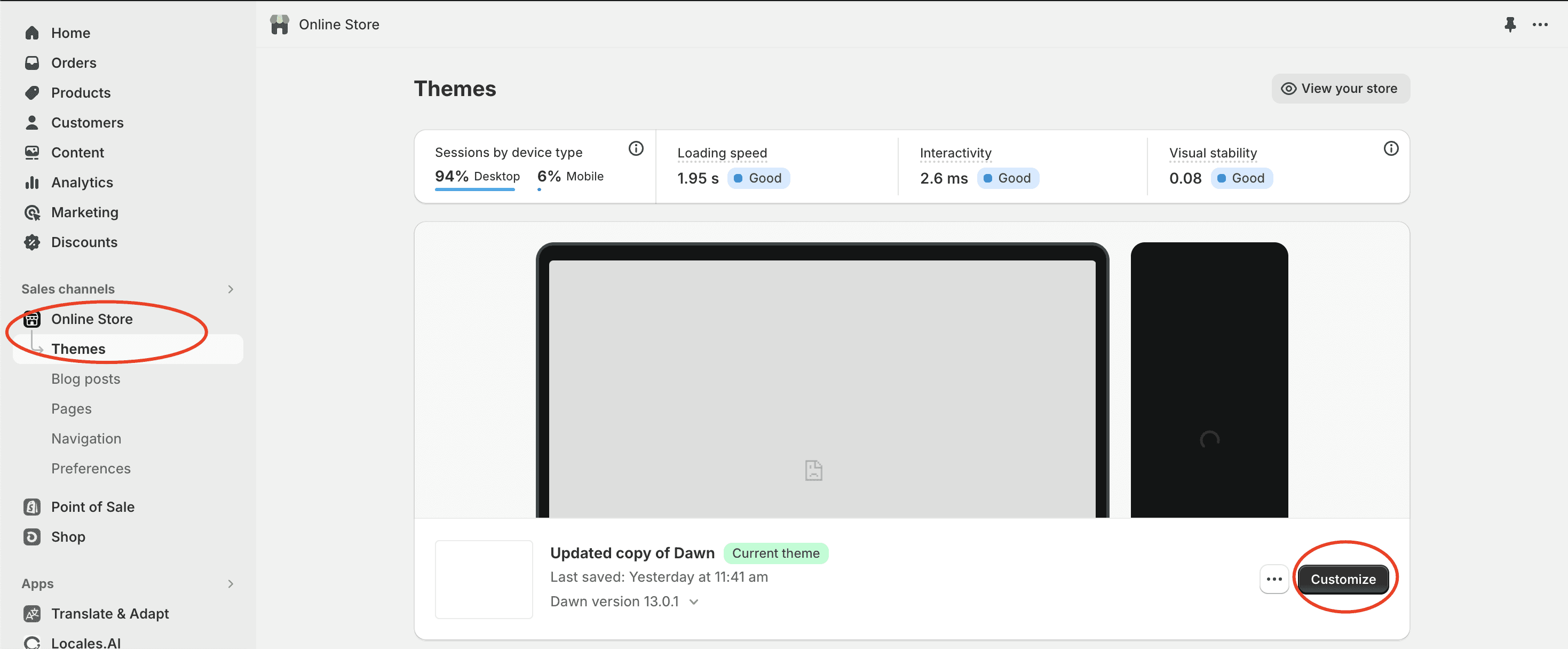
Step Two:In the theme editor, choose a specific location (such as the header), and turn on the language selector switch to complete the addition of the selector.
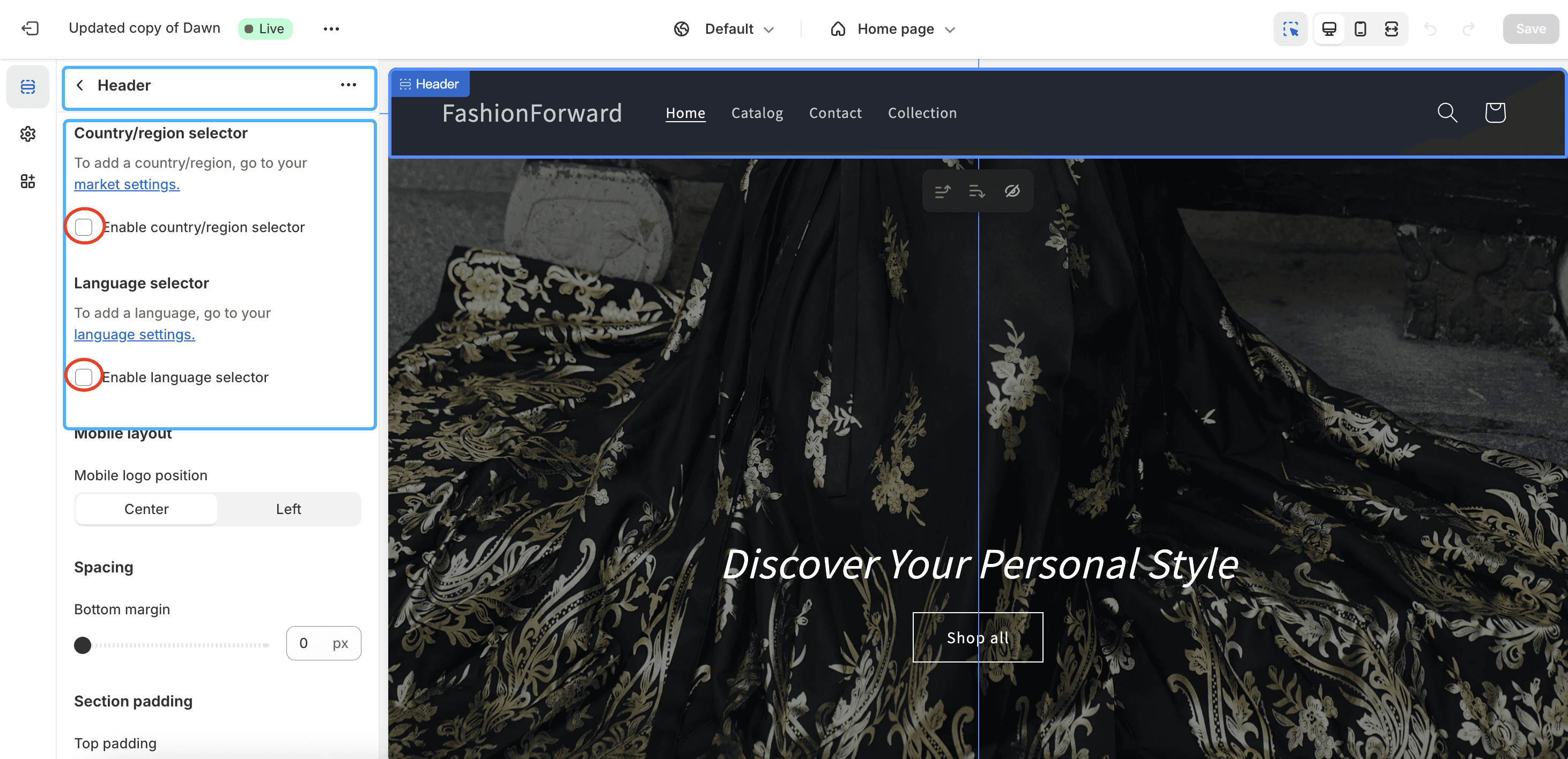
Redirection Logic